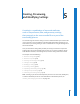2
Table Of Contents
- Compressor User Manual
- Contents
- An Introduction to Compressor
- Getting Started Quickly
- The Basic Transcoding Workflow
- The Compressor Interface
- Importing Source Media Files
- Creating, Previewing, and Modifying Settings
- Creating Jobs and Submitting Batches
- Assigning Settings to Source Media Files
- Assigning Destinations to Source Media Files
- Submitting a Batch
- About the History Drawer
- Resubmitting a Batch
- Saving and Opening a Batch File
- Submitting a Final Cut Pro Project for Transcoding
- Resubmitting a Final Cut Pro Project
- Transcoding Different Clips From One Source Media File
- Creating Dolby Digital Professional Output Files
- Creating H.264 DVD Output Files
- Creating MPEG-1 Output Files
- Creating MPEG-2 Output Files
- Creating MPEG-4 Output Files
- Creating QuickTime Movie Output Files
- Creating QuickTime Export Component, AIFF, and TIFF Files
- Adding Filters to a Setting
- Adding Frame Controls, Geometry, and Actions to a Setting
- Using the Preview Window
- Creating and Changing Destinations
- Using Droplets
- Customer Support
- Command-Line Usage
- Index
Chapter 5 Creating, Previewing, and Modifying Settings 65
Batch selection
Whenever you select a setting in the Batch table of the Batch window, it also
immediately appears in the Inspector window with “Batch selection” in the Name field.
This is a temporary copy of the setting and not the setting itself, so you can make
temporary modifications to the setting for just that one batch submission.
When you modify the Batch selection, the Save As button at the bottom of the
Inspector window becomes active. Click Save As to save the modified setting with a
new name. The saved copy appears in the Settings table as Setting Name-Copy, and
immediately becomes the selected setting in the Settings table.
About the Inspector
Use the Inspector window to choose a particular output file format, filters, frame size,
geometry settings, aspect ratio, and output file delivery method.
The Inspector contains a number of panes in which you can do the following:
 View a detailed summary of a selected setting (Summary pane).
 Select an output file format and other related video and audio settings
(Encoder pane).
 Customize changes to the frame size, frame rate, or field dominance (Frame
Controls pane).
 Add filters to your setting to enhance the quality of the output files (Filters pane).
 Crop and set the frame size for your output media file (Geometry pane).
 Execute AppleScripts and send email notifications (Actions pane).