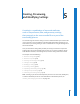2
Table Of Contents
- Compressor User Manual
- Contents
- An Introduction to Compressor
- Getting Started Quickly
- The Basic Transcoding Workflow
- The Compressor Interface
- Importing Source Media Files
- Creating, Previewing, and Modifying Settings
- Creating Jobs and Submitting Batches
- Assigning Settings to Source Media Files
- Assigning Destinations to Source Media Files
- Submitting a Batch
- About the History Drawer
- Resubmitting a Batch
- Saving and Opening a Batch File
- Submitting a Final Cut Pro Project for Transcoding
- Resubmitting a Final Cut Pro Project
- Transcoding Different Clips From One Source Media File
- Creating Dolby Digital Professional Output Files
- Creating H.264 DVD Output Files
- Creating MPEG-1 Output Files
- Creating MPEG-2 Output Files
- Creating MPEG-4 Output Files
- Creating QuickTime Movie Output Files
- Creating QuickTime Export Component, AIFF, and TIFF Files
- Adding Filters to a Setting
- Adding Frame Controls, Geometry, and Actions to a Setting
- Using the Preview Window
- Creating and Changing Destinations
- Using Droplets
- Customer Support
- Command-Line Usage
- Index
Chapter 5 Creating, Previewing, and Modifying Settings 67
Choosing a Pre-Existing Setting
Compressor comes with a number of pre-existing (Apple) settings and destinations
that you can use as soon as you have installed Compressor. If these presets meet your
transcoding needs, you don’t have to create new presets or modify existing ones.
To assign a pre-existing setting:
1 Open the Batch window.
2 Import a source file.
3 Choose a pre-existing (Apple) setting from the pop-up menu in the Setting column of
the Batch table.
Note: You can repeat step 3 to assign multiple settings to a source media file.