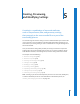2
Table Of Contents
- Compressor User Manual
- Contents
- An Introduction to Compressor
- Getting Started Quickly
- The Basic Transcoding Workflow
- The Compressor Interface
- Importing Source Media Files
- Creating, Previewing, and Modifying Settings
- Creating Jobs and Submitting Batches
- Assigning Settings to Source Media Files
- Assigning Destinations to Source Media Files
- Submitting a Batch
- About the History Drawer
- Resubmitting a Batch
- Saving and Opening a Batch File
- Submitting a Final Cut Pro Project for Transcoding
- Resubmitting a Final Cut Pro Project
- Transcoding Different Clips From One Source Media File
- Creating Dolby Digital Professional Output Files
- Creating H.264 DVD Output Files
- Creating MPEG-1 Output Files
- Creating MPEG-2 Output Files
- Creating MPEG-4 Output Files
- Creating QuickTime Movie Output Files
- Creating QuickTime Export Component, AIFF, and TIFF Files
- Adding Filters to a Setting
- Adding Frame Controls, Geometry, and Actions to a Setting
- Using the Preview Window
- Creating and Changing Destinations
- Using Droplets
- Customer Support
- Command-Line Usage
- Index
Chapter 5 Creating, Previewing, and Modifying Settings 69
A new setting called Untitled appears in the custom Settings folder of the Settings
table, appended with the selected output file format (for example, Untitled MPEG-2).
Note: You can always change the output file format for that setting in the Encoder pane
of the Inspector, but be sure to change the setting name to reflect its output file format.
2 Enter a suitable name and description for the setting in the Name and Description
fields in the Inspector window.
See “Assigning Settings to Source Media Files” on page 78 for information about
assigning settings.
Note: You can create groups of settings that can then be applied to a media file in one
step. See “Creating Groups of Settings” on page 75 for more information.