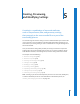2
Table Of Contents
- Compressor User Manual
- Contents
- An Introduction to Compressor
- Getting Started Quickly
- The Basic Transcoding Workflow
- The Compressor Interface
- Importing Source Media Files
- Creating, Previewing, and Modifying Settings
- Creating Jobs and Submitting Batches
- Assigning Settings to Source Media Files
- Assigning Destinations to Source Media Files
- Submitting a Batch
- About the History Drawer
- Resubmitting a Batch
- Saving and Opening a Batch File
- Submitting a Final Cut Pro Project for Transcoding
- Resubmitting a Final Cut Pro Project
- Transcoding Different Clips From One Source Media File
- Creating Dolby Digital Professional Output Files
- Creating H.264 DVD Output Files
- Creating MPEG-1 Output Files
- Creating MPEG-2 Output Files
- Creating MPEG-4 Output Files
- Creating QuickTime Movie Output Files
- Creating QuickTime Export Component, AIFF, and TIFF Files
- Adding Filters to a Setting
- Adding Frame Controls, Geometry, and Actions to a Setting
- Using the Preview Window
- Creating and Changing Destinations
- Using Droplets
- Customer Support
- Command-Line Usage
- Index
70 Chapter 5 Creating, Previewing, and Modifying Settings
Modifying a Setting
You can edit or change any component of an existing setting by modifying its
attributes in the Inspector. Compressor offers two setting modification methods:
 Select and modify an unassigned setting directly in the Inspector.
 Modify a setting already assigned to a source media file in the Batch table (identified
as Batch selection in the Inspector window).
Once you have modified a setting, you can either save it as the existing setting, or save
it as a copy.
To modify an unassigned setting directly in the Inspector:
1 Select the setting you want to modify in the Settings tab of the Presets window.
2 Click the relevant tabs in the lnspector window to open the various panes and access
the existing settings that you want to modify:
 Encoder pane: Change the output format and video and audio codecs and their
associated attributes here.
 Frame Controls pane: Change any attributes in the Frame Controls pane.
 Filter pane: Change any filter attributes here. Click the checkbox next to a filter to add
it to the setting, or deselect it to remove it from the setting.
 Geometry pane: Change any attribute in the Geometry pane.
 Actions pane: Change any attribute in the Actions pane.
3 If you have modified the setting in any way, you can do either of the following to save
the changes:
 Click the Save button at the bottom of the Inspector window to save the changes.
 Attempt to select any other setting.
In either case, a dialog asks if you want to save the changed attributes.
Click OK to save the changes, or click Revert to cancel the changes and return to
the Inspector.
See “Assigning Settings to Source Media Files” on page 78 for information about
assigning settings.