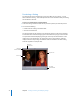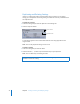2
Table Of Contents
- Compressor User Manual
- Contents
- An Introduction to Compressor
- Getting Started Quickly
- The Basic Transcoding Workflow
- The Compressor Interface
- Importing Source Media Files
- Creating, Previewing, and Modifying Settings
- Creating Jobs and Submitting Batches
- Assigning Settings to Source Media Files
- Assigning Destinations to Source Media Files
- Submitting a Batch
- About the History Drawer
- Resubmitting a Batch
- Saving and Opening a Batch File
- Submitting a Final Cut Pro Project for Transcoding
- Resubmitting a Final Cut Pro Project
- Transcoding Different Clips From One Source Media File
- Creating Dolby Digital Professional Output Files
- Creating H.264 DVD Output Files
- Creating MPEG-1 Output Files
- Creating MPEG-2 Output Files
- Creating MPEG-4 Output Files
- Creating QuickTime Movie Output Files
- Creating QuickTime Export Component, AIFF, and TIFF Files
- Adding Filters to a Setting
- Adding Frame Controls, Geometry, and Actions to a Setting
- Using the Preview Window
- Creating and Changing Destinations
- Using Droplets
- Customer Support
- Command-Line Usage
- Index
72 Chapter 5 Creating, Previewing, and Modifying Settings
Previewing a Setting
The Compressor Preview window lets you see the effects of your setting—such as
filters and frame resizing—and make adjustments to these attributes while previewing
the media file in real time.
To view your setting in the Preview window:
1 Select the setting in the Batch table for the particular job that you want to preview.
2 Do one of the following:
 Double-click the setting in the Batch table.
 Click the Preview button.
The opening frame of the selected source media file appears in the Preview window
and the title of the selected setting appears in the Batch Item pop-up menu with the
Out point timecode field displaying the length of the clip. The left half of the screen
displays the source media file in its original form (Source view) and the right half
displays what the output image will look like with selected filters and other setting
attributes applied to it (Output view).
Output view
Source view
Batch Item
selection buttons
Out point
timecode field
Batch Item
pop-up menu