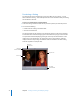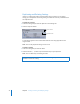2
Table Of Contents
- Compressor User Manual
- Contents
- An Introduction to Compressor
- Getting Started Quickly
- The Basic Transcoding Workflow
- The Compressor Interface
- Importing Source Media Files
- Creating, Previewing, and Modifying Settings
- Creating Jobs and Submitting Batches
- Assigning Settings to Source Media Files
- Assigning Destinations to Source Media Files
- Submitting a Batch
- About the History Drawer
- Resubmitting a Batch
- Saving and Opening a Batch File
- Submitting a Final Cut Pro Project for Transcoding
- Resubmitting a Final Cut Pro Project
- Transcoding Different Clips From One Source Media File
- Creating Dolby Digital Professional Output Files
- Creating H.264 DVD Output Files
- Creating MPEG-1 Output Files
- Creating MPEG-2 Output Files
- Creating MPEG-4 Output Files
- Creating QuickTime Movie Output Files
- Creating QuickTime Export Component, AIFF, and TIFF Files
- Adding Filters to a Setting
- Adding Frame Controls, Geometry, and Actions to a Setting
- Using the Preview Window
- Creating and Changing Destinations
- Using Droplets
- Customer Support
- Command-Line Usage
- Index
74 Chapter 5 Creating, Previewing, and Modifying Settings
Duplicating and Deleting Settings
If there is a setting that contains some attributes that you want to use in another
setting, you can duplicate the existing setting and make the necessary modifications to
the duplicated one.
To duplicate a setting:
1 Select the setting that you want to duplicate in the Settings tab.
2 Click the Duplicate button.
A new setting appears in the Custom folder with the word Copy appended to the
original name.
Note: You can only duplicate settings one at a time.
To delete a setting:
1 Select the setting that you want to delete.
2 Click the Remove ( – ) button or press the Delete key on your keyboard.
Note: You can delete only one setting at a time.
Remove button
Duplicate button
Warning: There is no warning when you delete a setting, and you cannot undo the
deletion to restore the setting.