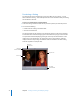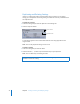2
Table Of Contents
- Compressor User Manual
- Contents
- An Introduction to Compressor
- Getting Started Quickly
- The Basic Transcoding Workflow
- The Compressor Interface
- Importing Source Media Files
- Creating, Previewing, and Modifying Settings
- Creating Jobs and Submitting Batches
- Assigning Settings to Source Media Files
- Assigning Destinations to Source Media Files
- Submitting a Batch
- About the History Drawer
- Resubmitting a Batch
- Saving and Opening a Batch File
- Submitting a Final Cut Pro Project for Transcoding
- Resubmitting a Final Cut Pro Project
- Transcoding Different Clips From One Source Media File
- Creating Dolby Digital Professional Output Files
- Creating H.264 DVD Output Files
- Creating MPEG-1 Output Files
- Creating MPEG-2 Output Files
- Creating MPEG-4 Output Files
- Creating QuickTime Movie Output Files
- Creating QuickTime Export Component, AIFF, and TIFF Files
- Adding Filters to a Setting
- Adding Frame Controls, Geometry, and Actions to a Setting
- Using the Preview Window
- Creating and Changing Destinations
- Using Droplets
- Customer Support
- Command-Line Usage
- Index
Chapter 5 Creating, Previewing, and Modifying Settings 75
Creating Groups of Settings
Creating a group of settings allows you to quickly assign multiple settings to a source
media file.
To create a group of settings:
1 Click the Group button in the Settings tab of the Presets window.
A folder called Untitled appears in the Settings tab with 0 Settings in the Description
column. You cannot modify this field. It displays the number of settings the group
contains.
2 Enter a suitable group name in the Inspector Name field.
3 In the Settings tab, drag the relevant settings into the group folder.
Note: Settings must be added to a group one at a time—you cannot drag multiple
selected settings to a group.
The Description field displays the number of settings your group contains. Once you
have at least one setting inside the group folder, you can click the disclosure triangle
next to the group folder to show or hide the setting group details. You can also see full
details of the settings in any group by selecting the group and then looking at the
Summary pane in the Inspector window.
Note: You can also drag settings from one group to another group.
To add the same setting to more than one group:
1 Select the setting.
2 Click the Duplicate button to create a copy, and rename the duplicated setting.
3 Drag the duplicated setting to another group folder.
Distributing and Sharing Settings
Both pre-existing and newly created settings are stored in the home folder at Library/
Application Support/Compressor as XML files, with the file extension .setting. You can
distribute and share any of these settings by placing them into the same location
within the home folder of whatever computer you distributed the settings to. You can
also transfer these files the same way that you would distribute any other file, by
emailing them as an attachment or placing them on a server.
Group button