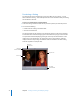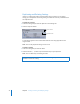2
Table Of Contents
- Compressor User Manual
- Contents
- An Introduction to Compressor
- Getting Started Quickly
- The Basic Transcoding Workflow
- The Compressor Interface
- Importing Source Media Files
- Creating, Previewing, and Modifying Settings
- Creating Jobs and Submitting Batches
- Assigning Settings to Source Media Files
- Assigning Destinations to Source Media Files
- Submitting a Batch
- About the History Drawer
- Resubmitting a Batch
- Saving and Opening a Batch File
- Submitting a Final Cut Pro Project for Transcoding
- Resubmitting a Final Cut Pro Project
- Transcoding Different Clips From One Source Media File
- Creating Dolby Digital Professional Output Files
- Creating H.264 DVD Output Files
- Creating MPEG-1 Output Files
- Creating MPEG-2 Output Files
- Creating MPEG-4 Output Files
- Creating QuickTime Movie Output Files
- Creating QuickTime Export Component, AIFF, and TIFF Files
- Adding Filters to a Setting
- Adding Frame Controls, Geometry, and Actions to a Setting
- Using the Preview Window
- Creating and Changing Destinations
- Using Droplets
- Customer Support
- Command-Line Usage
- Index
78 Chapter 6 Creating Jobs and Submitting Batches
Assigning Settings to Source Media Files
You need to create a job (add a setting to the source media file) before your source
media file can be successfully submitted for transcoding.
To create a job:
1 Open the Batch window.
2 Enter a name for the batch in the Batch Name field. (Or Compressor will name the
batch after the first source file in the batch list you create in Step 3.)
3 Add source media files to the Batch table.
See “Adding Source Media Files to a Batch” on page 58 for more information.
4 Once you have at least one source media file and at least one available setting, do one
of the following to assign the setting:
 Click the Setting pop-up icon for a media file, then choose a setting from the menu
that appears. If you select a setting group, you can choose a specific setting or
choose All if you want to assign all the settings to the source media file.
Setting pop-up icon with
Setting pop-up menu
Batch Name field with
batch name entered