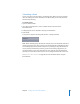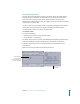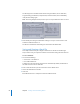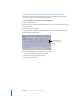2
Table Of Contents
- Compressor User Manual
- Contents
- An Introduction to Compressor
- Getting Started Quickly
- The Basic Transcoding Workflow
- The Compressor Interface
- Importing Source Media Files
- Creating, Previewing, and Modifying Settings
- Creating Jobs and Submitting Batches
- Assigning Settings to Source Media Files
- Assigning Destinations to Source Media Files
- Submitting a Batch
- About the History Drawer
- Resubmitting a Batch
- Saving and Opening a Batch File
- Submitting a Final Cut Pro Project for Transcoding
- Resubmitting a Final Cut Pro Project
- Transcoding Different Clips From One Source Media File
- Creating Dolby Digital Professional Output Files
- Creating H.264 DVD Output Files
- Creating MPEG-1 Output Files
- Creating MPEG-2 Output Files
- Creating MPEG-4 Output Files
- Creating QuickTime Movie Output Files
- Creating QuickTime Export Component, AIFF, and TIFF Files
- Adding Filters to a Setting
- Adding Frame Controls, Geometry, and Actions to a Setting
- Using the Preview Window
- Creating and Changing Destinations
- Using Droplets
- Customer Support
- Command-Line Usage
- Index
Chapter 6 Creating Jobs and Submitting Batches 81
Assigning Destinations to Source Media Files
Once you have assigned settings to your source media files, you can assign different
destinations. You can set a default destination with Compressor preferences. (Choose
Compressor > Preferences.) This can be one of those supplied with Compressor or a
custom destination you have created. See “Creating a Destination” on page 226 for
details on working with destinations.
There are a number of different ways to assign a destination to a source file.
To assign a destination, do one of the following:
m In the Batch window, open the Destination pop-up menu in the Batch table and
choose a destination. You can change destinations as often as you like.
Note: You can also assign a temporary destination by choosing Other. This opens the
File Selection dialog and allows you to create a new destination for just that batch
submission. This destination preset is not saved and only applies to the submitted batch.
m Select one or more source file settings to set the destination for, then choose the
destination from the Destination menu in the menu bar. You can change destinations
as often as you like.
Destination
pop-up menu
Select the settings to
have their destinations
changed.