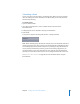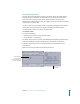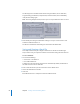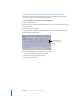2
Table Of Contents
- Compressor User Manual
- Contents
- An Introduction to Compressor
- Getting Started Quickly
- The Basic Transcoding Workflow
- The Compressor Interface
- Importing Source Media Files
- Creating, Previewing, and Modifying Settings
- Creating Jobs and Submitting Batches
- Assigning Settings to Source Media Files
- Assigning Destinations to Source Media Files
- Submitting a Batch
- About the History Drawer
- Resubmitting a Batch
- Saving and Opening a Batch File
- Submitting a Final Cut Pro Project for Transcoding
- Resubmitting a Final Cut Pro Project
- Transcoding Different Clips From One Source Media File
- Creating Dolby Digital Professional Output Files
- Creating H.264 DVD Output Files
- Creating MPEG-1 Output Files
- Creating MPEG-2 Output Files
- Creating MPEG-4 Output Files
- Creating QuickTime Movie Output Files
- Creating QuickTime Export Component, AIFF, and TIFF Files
- Adding Filters to a Setting
- Adding Frame Controls, Geometry, and Actions to a Setting
- Using the Preview Window
- Creating and Changing Destinations
- Using Droplets
- Customer Support
- Command-Line Usage
- Index
Chapter 6 Creating Jobs and Submitting Batches 83
Submitting a Batch
One or more jobs in the Jobs table is considered a batch. When you have assigned at
least one setting to all source media files in the Batch table, you are ready to submit
the batch for processing.
To submit a batch:
1 Open the Batch window.
2 If you haven’t already done so, enter a suitable name for the batch in the
Batch Name field.
3 Add appropriate source media files, settings, and destinations.
4 Click Submit.
A progress bar appears, indicating that the batch is being submitted.
Note: When submitting larger batches (for example, nine source media files with three
settings assigned to each), there is about a 10-second delay after submitting the batch
when nothing happens. Be patient. Compressor is preparing the large batch before it
can be properly submitted for processing. If you are transcoding a large batch, you
should turn off the screen saver application on your computer. This will improve the
speed of your transcode because resources are not being diverted to the screen saver.
See “About the Batch Window” on page 55 for more information about using the
Batch window.