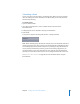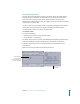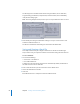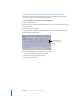2
Table Of Contents
- Compressor User Manual
- Contents
- An Introduction to Compressor
- Getting Started Quickly
- The Basic Transcoding Workflow
- The Compressor Interface
- Importing Source Media Files
- Creating, Previewing, and Modifying Settings
- Creating Jobs and Submitting Batches
- Assigning Settings to Source Media Files
- Assigning Destinations to Source Media Files
- Submitting a Batch
- About the History Drawer
- Resubmitting a Batch
- Saving and Opening a Batch File
- Submitting a Final Cut Pro Project for Transcoding
- Resubmitting a Final Cut Pro Project
- Transcoding Different Clips From One Source Media File
- Creating Dolby Digital Professional Output Files
- Creating H.264 DVD Output Files
- Creating MPEG-1 Output Files
- Creating MPEG-2 Output Files
- Creating MPEG-4 Output Files
- Creating QuickTime Movie Output Files
- Creating QuickTime Export Component, AIFF, and TIFF Files
- Adding Filters to a Setting
- Adding Frame Controls, Geometry, and Actions to a Setting
- Using the Preview Window
- Creating and Changing Destinations
- Using Droplets
- Customer Support
- Command-Line Usage
- Index
Chapter 6 Creating Jobs and Submitting Batches 85
Resubmitting a Batch
All batch submission information is stored in the History drawer, accessible from the
Batch window. This information includes all of the source media files and all of the
presets that were assigned to them for that batch submission. You can use this
information to resubmit a batch, simply by dragging a particular entry from the History
drawer back to the Batch table.
Important: Make sure that the Batch table is empty before dragging a batch from the
History table, because any batch you drag from the History table automatically
overrides whatever jobs are currently in the Batch table.
To resubmit a batch:
1 Do one of the following:
 Click the History button in the Compressor toolbar.
 Choose Window > Show History.
The History drawer opens to the side of the Batch window, displaying all batches that
have been submitted previously, identified by the day and time of submission.
2 Select the batch that you want to resubmit and drag it to the Batch table in the
Batch window.
Note: You must drag the date from the Date/Time column.
Select the batch to
resubmit from the
History drawer and drag
it to the Batch table.
History drawer