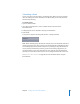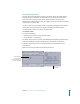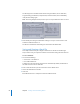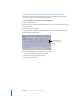2
Table Of Contents
- Compressor User Manual
- Contents
- An Introduction to Compressor
- Getting Started Quickly
- The Basic Transcoding Workflow
- The Compressor Interface
- Importing Source Media Files
- Creating, Previewing, and Modifying Settings
- Creating Jobs and Submitting Batches
- Assigning Settings to Source Media Files
- Assigning Destinations to Source Media Files
- Submitting a Batch
- About the History Drawer
- Resubmitting a Batch
- Saving and Opening a Batch File
- Submitting a Final Cut Pro Project for Transcoding
- Resubmitting a Final Cut Pro Project
- Transcoding Different Clips From One Source Media File
- Creating Dolby Digital Professional Output Files
- Creating H.264 DVD Output Files
- Creating MPEG-1 Output Files
- Creating MPEG-2 Output Files
- Creating MPEG-4 Output Files
- Creating QuickTime Movie Output Files
- Creating QuickTime Export Component, AIFF, and TIFF Files
- Adding Filters to a Setting
- Adding Frame Controls, Geometry, and Actions to a Setting
- Using the Preview Window
- Creating and Changing Destinations
- Using Droplets
- Customer Support
- Command-Line Usage
- Index
88 Chapter 6 Creating Jobs and Submitting Batches
To transcode a Final Cut Pro project:
1 Open the project you want to transcode in Final Cut Pro.
2 Use one of the following methods to select the project for transcoding in Final Cut Pro:
 In the Browser, select the sequence you want to transcode.
 Make the Timeline the active window by clicking in it.
3 Save your Final Cut Pro project and give it an appropriate name.
4 Choose File > Export > Using Compressor.
A progress dialog appears, indicating that the files are being submitted for transcoding.
Compressor opens with the selected media file (the Final Cut Pro project) in the Batch
table of the Batch window. The project name appears in the Source Media column with
0 entries in the Setting column.