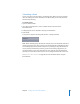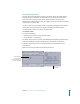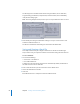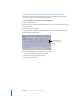2
Table Of Contents
- Compressor User Manual
- Contents
- An Introduction to Compressor
- Getting Started Quickly
- The Basic Transcoding Workflow
- The Compressor Interface
- Importing Source Media Files
- Creating, Previewing, and Modifying Settings
- Creating Jobs and Submitting Batches
- Assigning Settings to Source Media Files
- Assigning Destinations to Source Media Files
- Submitting a Batch
- About the History Drawer
- Resubmitting a Batch
- Saving and Opening a Batch File
- Submitting a Final Cut Pro Project for Transcoding
- Resubmitting a Final Cut Pro Project
- Transcoding Different Clips From One Source Media File
- Creating Dolby Digital Professional Output Files
- Creating H.264 DVD Output Files
- Creating MPEG-1 Output Files
- Creating MPEG-2 Output Files
- Creating MPEG-4 Output Files
- Creating QuickTime Movie Output Files
- Creating QuickTime Export Component, AIFF, and TIFF Files
- Adding Filters to a Setting
- Adding Frame Controls, Geometry, and Actions to a Setting
- Using the Preview Window
- Creating and Changing Destinations
- Using Droplets
- Customer Support
- Command-Line Usage
- Index
Chapter 6 Creating Jobs and Submitting Batches 89
5 Assign settings and destinations to the source media file as necessary.
See the following sections for more information:
 “Assigning Settings to Source Media Files” on page 78
 “Assigning Destinations to Source Media Files” on page 81
6 Click the Submit button in the Batch window.
Compressor begins transcoding the Final Cut Pro project and then closes.
You can open the Batch Monitor to view the transcoding status of your Final Cut Pro
project. See the Batch Monitor User Manual for more information.
Note: Final Cut Pro needs to remain open throughout this process, because much of
the transcoding preparation of the frames occurs within Final Cut Pro rather than
within Compressor. Also, you cannot continue working in Final Cut Pro until the
transcode is completed.
Resubmitting a Final Cut Pro Project
You can use the History drawer to resubmit a Final Cut Pro project, the same way as
you resubmit any other batch. Compressor recognizes that this particular batch
originated from Final Cut Pro, so when you drag the batch from the History drawer to
the Batch table of the Batch window, it automatically opens Final Cut Pro.
See “Resubmitting a Batch” on page 85 for details about the steps in this process.