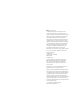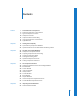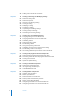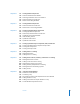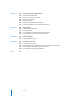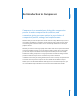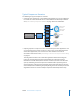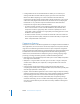2
Table Of Contents
- Compressor User Manual
- Contents
- An Introduction to Compressor
- Getting Started Quickly
- The Basic Transcoding Workflow
- The Compressor Interface
- Importing Source Media Files
- Creating, Previewing, and Modifying Settings
- Creating Jobs and Submitting Batches
- Assigning Settings to Source Media Files
- Assigning Destinations to Source Media Files
- Submitting a Batch
- About the History Drawer
- Resubmitting a Batch
- Saving and Opening a Batch File
- Submitting a Final Cut Pro Project for Transcoding
- Resubmitting a Final Cut Pro Project
- Transcoding Different Clips From One Source Media File
- Creating Dolby Digital Professional Output Files
- Creating H.264 DVD Output Files
- Creating MPEG-1 Output Files
- Creating MPEG-2 Output Files
- Creating MPEG-4 Output Files
- Creating QuickTime Movie Output Files
- Creating QuickTime Export Component, AIFF, and TIFF Files
- Adding Filters to a Setting
- Adding Frame Controls, Geometry, and Actions to a Setting
- Using the Preview Window
- Creating and Changing Destinations
- Using Droplets
- Customer Support
- Command-Line Usage
- Index
Preface An Introduction to Compressor 9
Typical Compressor Scenarios
The following are typical Compressor scenarios:
 Converting source media to one or more different output formats: You can use Compressor
to convert one or more media files to one or more different media file output formats.
See “Quick-and-Easy Compressor Workflow” on page 18 for more information.
 Exporting sequences or clips to one or more formats directly from other applications: You
can use Compressor to convert sequences or clips to one or more file formats from
within other applications, such as Final Cut Pro. This workflow is the same as
described in detail in the section, “Submitting a Final Cut Pro Project for Transcoding”
on page 87.
This integration with Final Cut Pro and other applications makes transcoding (the
process of converting files from their original format into output files ready for
distribution in another format) faster and more convenient, and also saves hard disk
space by eliminating the need to export the media files before processing them. It
also leverages the video processing technology of the other applications to do much
of the work (therefore maximizing the quality of images that are encoded), and avoids
degradation that can occur from multiple compression and decompression steps.
DVD video
QuickTime movie
for low band
QuickTime movie
for broadband
CD-ROM
Compressor
application
MPEG-4
QuickTime
MPEG-1
MPEG-2
AC3
AIFF
Source media or
Final Cut Pro project
QuickTime
To web