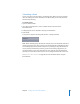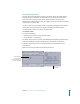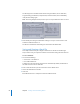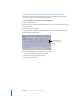2
Table Of Contents
- Compressor User Manual
- Contents
- An Introduction to Compressor
- Getting Started Quickly
- The Basic Transcoding Workflow
- The Compressor Interface
- Importing Source Media Files
- Creating, Previewing, and Modifying Settings
- Creating Jobs and Submitting Batches
- Assigning Settings to Source Media Files
- Assigning Destinations to Source Media Files
- Submitting a Batch
- About the History Drawer
- Resubmitting a Batch
- Saving and Opening a Batch File
- Submitting a Final Cut Pro Project for Transcoding
- Resubmitting a Final Cut Pro Project
- Transcoding Different Clips From One Source Media File
- Creating Dolby Digital Professional Output Files
- Creating H.264 DVD Output Files
- Creating MPEG-1 Output Files
- Creating MPEG-2 Output Files
- Creating MPEG-4 Output Files
- Creating QuickTime Movie Output Files
- Creating QuickTime Export Component, AIFF, and TIFF Files
- Adding Filters to a Setting
- Adding Frame Controls, Geometry, and Actions to a Setting
- Using the Preview Window
- Creating and Changing Destinations
- Using Droplets
- Customer Support
- Command-Line Usage
- Index
90 Chapter 6 Creating Jobs and Submitting Batches
Transcoding Different Clips From One Source Media File
If you have a large source media file and you only want to transcode a few different
sections of it, you can do this in one batch submission.
To transcode different clips from one source media file:
1 Open the Batch window.
2 Import the source media file into the Batch table as many times as the number of clips
you want to make.
3 Add settings to each media file.
A unique identifier is applied to the output filename, so that you can easily identify
each clip after it is transcoded.
4 Do one of the following to open the Preview window:
 Click the Preview button in the Batch window.
 Double-click one of the applied settings.
The Preview window opens.
Unique file identifiers are
automatically applied to
each job.