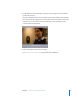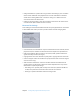2
Table Of Contents
- Compressor User Manual
- Contents
- An Introduction to Compressor
- Getting Started Quickly
- The Basic Transcoding Workflow
- The Compressor Interface
- Importing Source Media Files
- Creating, Previewing, and Modifying Settings
- Creating Jobs and Submitting Batches
- Assigning Settings to Source Media Files
- Assigning Destinations to Source Media Files
- Submitting a Batch
- About the History Drawer
- Resubmitting a Batch
- Saving and Opening a Batch File
- Submitting a Final Cut Pro Project for Transcoding
- Resubmitting a Final Cut Pro Project
- Transcoding Different Clips From One Source Media File
- Creating Dolby Digital Professional Output Files
- Creating H.264 DVD Output Files
- Creating MPEG-1 Output Files
- Creating MPEG-2 Output Files
- Creating MPEG-4 Output Files
- Creating QuickTime Movie Output Files
- Creating QuickTime Export Component, AIFF, and TIFF Files
- Adding Filters to a Setting
- Adding Frame Controls, Geometry, and Actions to a Setting
- Using the Preview Window
- Creating and Changing Destinations
- Using Droplets
- Customer Support
- Command-Line Usage
- Index
Chapter 7 Creating Dolby Digital Professional Output Files 99
General
 RF Overmodulation Protection: Determines whether to use an RF preemphasis filter in
the clip protection algorithm to prevent RF overmodulation in set-top-box decoders.
 Apply Digital Deemphasis: Specifies whether input audio data is preemphasized and
needs to be deemphasized before encoding.
LFE Channel
 Apply Low-Pass Filter: Select this checkbox to apply a 120 Hz low-pass filter to the
Low Frequency Effects (LFE) channel. Turn off this filter if the digital signal fed to the
LFE’s input does not contain information above 120 Hz.
Full Bandwidth Channels
 Apply Low-Pass Filter: Select this checkbox to turn on a low-pass filter with a cutoff
near the available audio bandwidth that is applied to the main input channels. If the
digital signal fed to the main input channels does not contain information above the
available audio bandwidth, you can turn off this filter. Compressor will automatically
determine the available bandwidth.
 Apply DC Filter: Select this checkbox to turn on a DC high-pass filter for all input
channels as a simple way to remove DC offsets. Most mixed audio material is already
free of DC offsets.
Surround Channels
 Apply 90° Phase-Shift: Select this checkbox to generate multichannel AC-3 streams
that can be downmixed in an external 2-channel decoder to create true Dolby
Surround–compatible output.
 Apply 3 dB Attenuation: Select this checkbox to apply a 3 dB cut to the surround
channels of a multichannel film soundtrack being transferred to a consumer home
theater format. Cinema surround channels are mixed 3 dB “hot” (higher) relative to
the front channels to account for cinema amplifier gains.