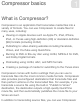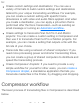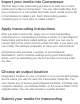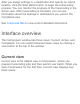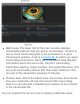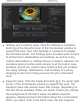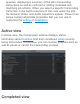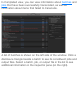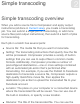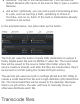Compressor basics What is Compressor? Compressor is an application that transcodes media files into a variety of formats. You can use Compressor to create files for many uses, including: Viewing on Apple devices such as Apple TV, iPad, iPhone, iPod, or iTunes using high-definition (HD) or standard-definition (SD) formats (including H.264) Publishing to video-sharing websites including Facebook, Vimeo, and YouTube using QuickTime Burning to DVD or Blu-ray disc using H.
to: Create custom settings and destinations: You can use a variety of formats to build custom settings and destinations tailored to your unique transcoding workflows. For example, you can create a custom setting with specific frame dimensions or with video and audio filters applied. And when you create a destination, you can apply a job action that is performed after the file is transcoded—such as sending an email message or running an Automator workflow.
Import your media into Compressor The first step in the transcoding process is to add one or more media source files to Compressor. You can add media files from your computer or a connected hard disk. Each media source file in Compressor is called a job. Each transcoding session, containing one or more jobs, is called a batch. Apply transcoding instructions After you add a source file, apply one or more transcoding instructions to it.
After you assign settings or a destination and specify an output location, click the Start Batch button to begin the transcoding process. You can monitor the progress of the transcoding in the Active view. After transcoding is complete, you can see information about the settings or destinations you used in the Completed view. See Transcode files to view a list of detailed instructions. Interface overview The Compressor window has three views: Current, Active, and Completed.
Batch area: The lower half of the main window displays transcoding batches that you add to Compressor. A batch is one or more transcoding jobs to be processed in a given Compressor session. A job is a source file to which you apply transcoding instructions.
Settings and Locations pane: Click the Settings & Locations button at the top-left corner of the Compressor window to expand this area, then click Settings or Locations to display the individual panes. The Settings pane provides quick access to all the built-in destinations and settings, as well as to any custom destinations or settings that you created. Likewise, the Locations pane provides quick access to all the built-in save locations, and to any custom save locations that you created.
appears, displaying a summary of the job’s transcoding instructions as well as controls for adding metadata and modifying job actions. When you select a specific transcoding instruction in the batch area (one of the rows under the job), the General, Video, and Audio inspectors appear. These three panes contain adjustable properties that you can use to customize the setting or destination.
In Completed view, you can view information about batches and jobs that have been successfully transcoded, as well as information about items that failed to transcode. A list of batches is shown on the left side of the window. Click a disclosure triangle beside a batch to see its constituent jobs and output files. Select a batch, job, or output file in the list to see additional information in the inspector pane (on the right).
Simple transcoding Simple transcoding overview When you add a source file to Compressor and apply output instructions (all done in Current view), you create a transcoding job. You can submit a single job for transcoding, or add more source files (and output instructions), then submit a batch of jobs for transcoding. Each job in a batch has several parts: Source file: The media file that you want to transcode. Setting: The transcoding instructions that specify how the file will be processed.
Filename: The title of the transcoded file. You can use the default filename (the name of the source file) or type a custom filename. Job action: Optionally, you can add a post-transcoding action to a job, such as burning a DVD, uploading to Vimeo or YouTube, and so on. Each of the built-in destinations already contains a job action. In the example below, two jobs make up the batch: The first job uses the built-in Create DVD destination to output a Dolby Digital audio file and an MPEG-2 video file.
The easiest way to transcode media files in Compressor is to use or one or more built-in settings or a built-in destination (settings that are combined with a post-transcoding job action, such as uploading to Facebook or burning a Blu-ray disc). Set up the first transcoding job in a batch 1. Click the Add File button in the batch area. 2. In the file window that appears, select a media file, then click Add. 3. In the Settings window that appears, do the following: a.
destinations, grouped by category. To choose a specific setting, click the disclosure triangle beside a destination or a setting group (Podcasting, for example), then select one or more settings. Important: For destinations, always select the destination name. If you select a setting that’s in the destination, the destination’s job action will not be used when processing the job. b. Choose a save location from the pop-up menu. 4. When you’re satisfied with your setting and location choices, click OK.
Add additional jobs to a batch Optionally, you can add additional source files (and transcode instructions) to a batch. 1. Choose Add File from the Add pop-up menu batch area. under the You can also add a set of image sequence files or surround sound files. For more information, see Work with image sequence files and Import and modify surround sound files. 2. In the file window that appears, select one or more media files, then click Add.
3. To add transcode settings, click the Add Outputs button inside each job in the batch area. 4. In the Settings window that appears, select one or more settings or destinations, choose a save location, then click OK. Tip: Shift-click to select consecutive settings; Command-click to select nonconsecutive settings. The output instructions that you specified appear in the job. If you chose multiple settings or a destination with multiple outputs, each output appears in a separate row.
open the inspector by clicking the Inspector button upper-right corner of the Compressor window. in the Depending on the setting you’re viewing, general, video, and audio properties are displayed in the inspector. For information about modifying these properties, see View and modify setting properties. Add and remove job outputs You can add additional transcoding instructions to a job by adding one or more output rows. You can also remove output rows.
row, then, in the window that appears, select one or more settings, choose a location, and click OK. Remove an output row: Position the cursor over the output row that you want to remove, then click the Remove button that appears at the end of the row. Transcode a batch After you’ve configured the jobs in your batch using the tasks above, you can transcode the batch.
2. Select a batch, job, or transcoded file and, if necessary, click the Inspector button . In the inspector (on the right), you can view information about the batch or job, or view the general, video, or audio properties for the setting used to transcode the file. 3. To view the output file, click the Show in Finder button . If the Show in Finder button is not visible, click the disclosure triangles on the left side of the Completed view window.
information as necessary, then transcode the new job. Preview jobs You can preview what your transcoded files will look like before you process a job. The preview area of the Compressor window has a number of tools to help you previsualize how your final output will appear. Note: Retiming and interlacing property adjustments (that you make in the Video pane of the inspector) are not displayed in the transcoding preview.
1. In a job in the batch area, select the output row that includes the setting you want to preview. 2. If the Comparison button in the preview area isn’t already selected (highlighted blue), click it to turn on comparison previewing. 3. Click the Play button . The source file video plays on the left side of the preview area, and a preview of the transcoded file plays on the right side. The transcoded audio plays through your computer speakers (or through connected speakers).
View different areas of a zoomed-in preview area When the preview area is zoomed in to a level greater than 100%, you cannot view the entire image at once. However, you can scroll the preview area to see more of the image. Do one of the following: Swipe the trackpad using two fingers. Drag the inner box of the navigation control (in the upper-right corner of the zoomed-in preview area).
see Add metadata. In the preview area, you can also add markers, set a poster frame, or identify a portion of the source file to transcode. Built-in settings Use the built-in settings, grouped by category in the Settings pane, to convert any file from its source format to other commonly used formats. Built-in setting group Apple Devices Contains Apple Devices HD (Best Quality) Apple Devices HD (Most Compatible) SD for Apple Devices Use to Create iTunescompliant H.
Audio Formats AAC File AC3 File AIFF File CAF File EC3 File MP3 File WAVE File Create audio files in the most commonly used formats. Motion Graphics Open EXR Image Sequence QuickTime Animation QuickTime ProRes with Alpha TIFF Image Sequence Create files for use with motion graphics applications.
Program stream, 15 Mbps MPEG-2 Transport stream, 15 Mbps files. Podcasting AAC for Audio Podcasting H.264 for Video Podcasting MP3 for Audio Podcasting Create files for audio and video podcasting. ProRes Apple ProRe s 4444 XQ Apple ProRe s 4444 Apple ProRe s 422 HQ Apple ProRe Create highquality, highperformance files for use with Final Cut Pro and postproduction workflows.
s 422 Apple ProRe s 422 LT Apple ProRe s 422 Proxy Uncompressed Uncompress ed 10bit 4:2:2 Uncompress ed 8-bit 4:2:2 Create uncompressed 10-bit and 8-bit 4:2:2 QuickTime movies. Video Sharing Services 4K HD 1080p HD 720p Large 540p SD 480p Small Create QuickTime files for publishing to video-sharing websites like YouTube and Vimeo. Includes large and small HD and SD settings. You can also customize a built-in setting or create your own custom setting from scratch.
custom setting to convert progressive video to interlaced video, or to convert 29.97-fps video to 23.98 fps video. Before you create a custom setting, view the related built-in settings to see if any of those meet your needs. If one does, or if it comes close, duplicate that setting, then modify any properties that you need to change.
Create Blu-ray Settings: Dolby Digital H.264 for Blu-ray Job action: Create Blu-ray disc Create DVD Settings: Dolby Digital MPEG-2 for DVD Job action: Create DVD Prepare for HTTP Live Streaming Settings: Audio for HTTP Live Streaming Broadband High Create an H.264 elementary stream and a Dolby Digital audio file, then automatically burn the files to a Blu-ray disc. Create an MPEG-2 elementary stream and a Dolby Digital audio file, then automatically burn the files to a DVD.
Broadband Low Cellular High Cellular Low Wi-Fi High Wi-Fi Low specify. The files are compatible with a variety of devices, such as smartphones and media players. Job action: Prepare for HTTP Live Streaming Publish to Facebook Setting: HD 720p Job action: Publishing to Facebook Publish to Vimeo Setting: Up to 4K Job action: Publishing to Vimeo Create an H.264 file, then automatically publish it to your Facebook account. Create an H.264 file, then automatically publish it to your Vimeo account.
Publish to YouTube Setting: Up to 4K Job action: Publishing to YouTube Create an H.264 file, then automatically publish it to your YouTube account. You can also create a custom destination either by duplicating an existing destination or creating a new destination. For example, you can modify the built-in Publish to Vimeo destination to output a larger or smaller frame size. For more information, see Create and work with custom destinations.
Source Save the transcoded file to the same location as the source media file. You can also create a custom location, either by duplicating an existing location or by creating a new location. When you create a custom location, you can also specify a filename format for transcoded files. For more information, see Work with locations.
Advanced adjustments Advanced adjustments overview For basic transcoding jobs, you can use the built-in settings and destinations that come with Compressor. However, if you have complex or custom transcoding specifications, you can make adjustments to the built-in settings and destinations in a number of ways: For a custom transcoding job that you will use only once, apply a built-in setting or destination and then modify its properties in the inspector.
View and modify setting properties A setting is a group of preconfigured transcoding instructions that you apply to a source media file. When you select a built-in setting in the Settings pane, or an applied setting in the batch area, its properties are shown in the inspector. General properties are displayed in the General inspector, and video and audio properties are displayed in the Video inspector and the Audio inspector. View a setting’s general, video, and audio properties 1.
For a setting that has already been applied to a source file, select the output row of a job in the batch area. 2. If necessary, click the Inspector button in the upper-right corner of the Compressor window to reveal the inspector pane. The inspector pane is divided into three subpanes: General, Video, and Audio.
3. To view general, video, or audio properties of the selected setting, click General, Video, or Audio at the top of the inspector pane. Every setting has a General inspector that displays basic properties, including setting name, description, output extension, and so on. Video settings have a Video inspector and, if the transcoding format encodes audio, an Audio inspector. Audio settings have an Audio inspector, but no Video inspector.
2. To view general, video, or audio properties, click General, Video, or Audio in the inspector. If the inspector is not visible, click the Inspector button the upper-right corner of the Compressor window in 3. To modify a property, adjust its control in the inspector. To learn more about a setting’s properties, see About formats and settings.
Create a custom setting by duplicating an existing setting To save a modified setting for future use, you must create a custom setting. The easiest way to do this is to duplicate a built-in setting and then modify its properties in the inspector. 1. In the Settings pane (press Shift-Command-1 if it’s hidden), select the setting that you want to duplicate. To reveal individual settings in a setting category, click the disclosure triangle next to the category name. 2.
You can also create a custom setting without duplicating a built-in setting. Because it’s easy to accidentally introduce transcoding errors, this method is recommended for advanced users only. 1. In the Settings pane (press Shift-Command-1 if it’s hidden), choose New Setting from the Add pop-up menu . 2. In the dialog that appears, choose a transcoding format from the pop-up menu, enter a name and description for the setting, then click OK. The new setting appears in the Custom area of the Settings pane. 3.
choose New Group from the Add pop-up menu . 2. In the dialog that appears, type a name for the group and click OK. The group appears in the Custom area of the Settings pane and is selected by default. 3. Drag custom settings from the Custom area of the Settings pane into your new group. You can add only custom settings to a custom group.
Delete a custom setting Select a custom setting in the Settings pane, then press Delete. About formats and settings Compressor provides a variety of transcoding formats to create files playable on a variety of media platforms—Apple devices , Blu-ray discs, websites, and so on. Each of the built-in settings in the Settings pane uses a specific transcoding format compatible with industry-standard platforms.
iPhone, iPod touch, and the iTunes app Devices Web delivery, including YouTube, Facebook, and Vimeo QuickTime Movie QuickTime Movie Blu-ray discs H.
Audio Formats) MP3 WAVE (see Common Audio Formats) HTTP Live Streaming Motion graphics applications MPEG-4 QuickTime Movie Image Sequence Setting properties Common Audio Formats The built-in AIFF File, CAF File, and WAVE File settings use the Common Audio Formats transcoding format. This format encodes AIFF (Audio Interchange File Format), CAF (Apple Core Audio Format), or WAVE (Waveform Audio File Format) files. You can also create custom settings that use the Common Audio Formats transcoding format.
The properties of built-in and custom settings that use this transcoding format are located in the General inspector and Audio inspector. These properties are described below. Important: When you add a setting (or a destination that includes settings) to a job, Compressor analyzes the source media and then automatically assigns the most appropriate setting properties (based on the setting’s transcoding format and the characteristics of your source media file).
Default location: Choose an item from the pop-up menu to set the default save location for transcoded files. File type: Choose a file type from the pop-up menu—AIFF, CAF, or WAVE. Retiming This section contains one property: Set duration to: Sets the processing algorithm used to adjust the frame rate during transcoding. Select either of the following options: [Percentage] of source: Modifies the output clip’s speed by a percentage of the source clip’s speed.
quality and the larger the file size. Sample size: Use this pop-up menu to manually set the sample size of the audio signal. Audio effects For a list of available audio effects and instructions on how to add an audio effect to a setting, see Add and remove effects. Dolby Digital The built-in Dolby Digital settings (in the Create Blu-ray and Create DVD destinations, as well as in the built-in AC-3 and EC-3 audio settings) use the Dolby Digital transcoding format.
Setting summary Displays the setting name and transcoding format, as well as an estimated output file size. When you add a setting to a job or change the setting’s properties, this summary automatically updates. General properties Name: Displays the name of the setting. Description: Displays the description of the setting. Extension: Displays the extension of the output file. Allow job segmenting: This checkbox is dimmed because job segmenting is not available for settings that output only an audio file.
[Percentage] of source: Modifies the output clip’s speed by a percentage of the source clip’s speed. Enter a value in the percentage field or choose a preset value from the adjacent pop-up menu (with a downward arrow). [Total duration]: Sets the duration of the clip. Enter a timecode duration in the field or click the arrows to increase or decrease the time. For more information, see Retime video and audio.
a DVD audio authoring application. Generic AC-3: Choose this option to remove the target system setting limit (the most generic choice). Data rate: Use this pop-up menu to set the number of kilobits per second (kbps) required to deliver your audio file. Using a higher rate produces a higher-quality audio file. Tip: For stereo encoding, rates of 192 kbps and 224 kbps are typical and will produce good results. For Dolby Digital 5.1 encoding, a rate of 384 kbps is recommended. For 5.
been encoded in Dolby Digital Surround EX. Choose an option from the pop-up menu: Not Indicated: Does not send the playback device information about whether the bitstream was encoded in Dolby Digital Surround EX. Not Encoded: Tells the playback device that the bitstream was not encoded in Dolby Digital Surround EX. Surround Encoded: Tells the playback device that the bitstream was encoded in Dolby Digital Surround EX.
during output. DC filter: Select this checkbox to apply a DC (direct current) high-pass filter to all input channels. Although this filter provides a simple way to remove DC offsets, note that most mixed audio material is already free of DC offsets. Surround channels: 90 phase-shift: This checkbox, which applies a 90-degree phase shift to the surround channels, is selected by default.
H.264 for Apple Devices The built-in Apple Devices settings use the H.264 for Apple Devices transcoding format. You can also create custom settings that use the H.264 for Apple Devices transcoding format. The properties of built-in and custom settings that use this transcoding format are located in the General, Video, and Audio inspectors. These properties are described below.
Allow job segmenting: If you’ve set up distributed processing, select this checkbox to have Compressor process the output file using your shared computer group. For more information, see Transcode batches with multiple computers. Default location: Choose an item from the pop-up menu to set the default save location for transcoded files. Format: Use this pop-up menu to set whether the output includes video and audio, or video only.
different than the source file’s frame rate. For example, if you add a 10-second source file with a frame rate of 24 fps to Compressor, set the “Frame rate” property in the Video inspector to 25 fps, then select “So source frames play at 25 fps” in the General inspector, the duration of the transcoded clip (at 25 fps) is 9 seconds and 15 frames. For more information, see Retime video and audio.
Frame sync: Select the Automatic checkbox to have Compressor calculate the key frame interval rate. Note: When Frame sync is turned on, the value in the seconds field is zero (.0). However, the actual value is determined during the encoding process. If the checkbox is not selected, you can drag the slider or enter a value in the text field to set the key frame interval (number of frames) at which you want key frames created in your output file.
predetermined sizes. The Letterbox Area of Source menu item detects image edges and automatically enters crop values to match them. This is useful if you want to crop out the letterbox area (the black bars above and below a widescreen image) of a source media file. Padding: Use this pop-up menu to set the scaling of the output image while retaining the output image’s frame size. The custom option allows you to enter your own scaling dimensions in the fields; other options use predetermined dimensions.
the source file that contain movement to produce goodquality output. Best (Motion Compensated): Uses deinterlacing on areas of the source file that contain movement to produce highquality output. Reverse Telecine: Removes the extra fields added during the telecine process to convert the film’s 24 fps to NTSC’s 29.97 fps. Choosing this item disables all the other Quality controls. For more information, see About reverse telecine.
Video effects For a list of available video effects and instructions on how to add a video effect to a setting, see Add and remove effects. Audio properties Channel layout: Use the pop-up menu to set the audio channel layout. Sample rate: Use this pop-up menu to set the number of times per second that music waveforms (samples) are captured digitally. The higher the sample rate, the higher the audio quality and the larger the file size.
use the H.264 for Blu-ray transcoding format. Note: This setting encodes only a video file. Dolby Digital is the recommended audio setting. For more information, see Dolby Digital. The properties of built-in and custom settings that use this transcoding format are located in the General inspector and Video inspector. These properties are described below.
segmenting is not available for this setting. Default location: Select an item from the pop-up menu to set the default save location for transcoded files. Stream Usage: Use the pop-up menu to set whether the output file is transcoded for Blu-ray Disc or AVCHD. Retiming This section contains one property: Set duration to: Sets the processing algorithm used to adjust the frame rate during transcoding.
transcoded clip (at 25 fps) is 9 seconds and 15 frames. For more information, see Retime video and audio. Video properties Frame size: Use the pop-up menu to set the frame size (resolution) for the output file. For more information, see Modify frame size overview. Pixel aspect ratio: For settings that use the H.264 format, the pixel aspect ratio is set to Square. Frame rate: Use this pop-up menu to set the playback rate (the number of images displayed per second) for the output file.
Customize the final cropping, sizing, and aspect ratio using the Cropping & Padding properties. Cropping removes video content from an image. Padding scales the image to a smaller size while retaining the output image’s frame size. For more information about these properties, see Modify frame size overview. Cropping: This pop-up menu sets the dimension of the output image. The custom option allows you to enter your own image dimensions in the fields; other options use predetermined sizes.
processing time and output quality. Best (Statistical Prediction): Provides the highest output quality, but takes longer. Retiming Quality: This pop-up menu sets the retiming method. There are four options: Fast (Nearest Frame): Uses a copy of the nearest available frame to fill the new in-between frames. Better (Motion Adaptive): Uses deinterlacing on areas of the source file that contain movement to produce goodquality output.
drag the slider to set the value. This sharpening control lets you add detail back to an image being enlarged. Unlike other sharpening operations, the “Details level” property distinguishes between noise and feature details, and generally doesn’t increase unwanted grain. Increasing this value may introduce jagged edges, however, which can be eliminated by increasing the “Anti-aliasing level” slider.
automatically assigned setting properties. Setting summary Displays the setting name and transcoding format, as well as an estimated output file size. When you add a setting to a job or change the setting’s properties, this summary automatically updates. General properties Name: Displays the name of the setting. Description: Displays the description of the setting. Extension: Displays the extension of the output file.
DPX JPEG OpenEXR PSD (Adobe Photoshop) PNG (Portable Network Graphics) Create unique output directory: Select this checkbox to create a folder to hold the output files. When you choose this option, the files saved to the folder will be named “frame-0,” “frame1,” “frame-2,” and so on. Add leading zeros to frame numbers: Select this checkbox to have Compressor add leading zeros to output filenames (“filename-000000,” “filename-000001,” “filename-000002,” and so on).
So source frames play at [frame rate] fps: Nondestructively changes the playback speed of the clip, without discarding frames or creating new frames. This setting has no effect unless the “Frame rate” value in the Video inspector is different than the source file’s frame rate.
Progressive: Scans complete frames (not frames divided into interlaced fields). Top First: Scans interlaced fields, giving dominance (field order) to the top field, also known as field two, the upper field, or the odd field. Bottom First: Scans interlaced fields, giving dominance (field order) to the bottom field, also known as field one, the lower field, or the even field.
Padding: This pop-up menu sets the scaling of the output image while retaining the output image’s frame size. The custom option allows you to enter your own scaling dimensions in the fields; other options use predetermined dimensions. Quality The following properties determine how the video will be resized, retimed, and otherwise adjusted when transcoded. Resize filter: This pop-up menu sets the resizing method. There are three options: Fast (Nearest Pixel): Provides the fastest processing time.
the telecine process to convert the film’s 24 fps to NTSC’s 29.97 fps. Choosing this item disables all the other Quality controls. For more information, see About reverse telecine. Adaptive details: Select this checkbox to use advanced image analysis to distinguish between noise and edge areas during output. Anti-aliasing level: Sets the softness level in the output image. Double-click the value and then manually enter a new value or drag the slider to the right to increase softness.
The built-in MP3 File and MP3 for Audio Podcasting settings use the MP3 transcoding format. This format encodes MP3 files, which are often used for digital audio players. You can also create custom settings that use the MP3 transcoding format. The properties of built-in and custom settings that use this transcoding format are located in the General inspector and Audio inspector. These properties are described below.
audio file. Default location: Select an item from the pop-up menu to set the default save location for transcoded files. Retiming This section contains one property: Set duration to: Sets the processing algorithm used to adjust the frame rate during transcoding. Select either of the following options: [Percentage] of source: Modifies the output clip’s speed by a percentage of the source clip’s speed.
Data rate: Use the slider to set the number of kilobits per second (kbps) required to deliver your audio file. Using a higher rate will produce a higher-quality audio file. Use variable bit rate encoding: Select the checkbox to vary the number of bits used to store the music depending on the complexity of the music. Variable bit rate encoding can reduce the size of the output file.
Note: This setting encodes only a video file. Dolby Digital is the recommended audio setting. For more information, see Dolby Digital. You can also create custom settings that use the MPEG-2 transcoding format. The properties of built-in and custom settings that use this transcoding format are located in the General, Video, and Audio inspectors. These properties are described below.
Allow job segmenting: If you’ve set up distributed processing, select this checkbox to have Compressor process the output file using your shared computer group. For more information, see Transcode batches with multiple computers. Default location: Select an item from the pop-up menu to set the default save location for transcoded files. Format: Use the pop-up menu to set the stream type for the output file.
Generic: This option allows you complete access to all the MPEG-2 properties. This is the only option that supports the MPEG-2 640 x 480 video format in addition to the standard-definition (SD) and high-definition (HD) video formats. It’s also the only option that supports creating transport and program streams. It supports the complete bit rate range of 2.0 Mbps to 40.0 Mbps. DVD: This option restricts the encoding properties to those allowed by the SD DVD specification.
the frame rate during transcoding. Select one of the following options: [Percentage] of source: Modifies the output clip’s speed by a percentage of the source clip’s speed. Enter a value in the percentage field or choose a preset value from the adjacent pop-up menu (with a downward arrow). [Total duration]: Sets the duration of the clip. Enter a timecode duration in the field or click the arrows to increase or decrease the time.
see Modify frame size overview. Frame rate: Use this pop-up menu to set the playback rate (the number of images displayed per second) for the output file. For more information, see Frame rate options overview. Field order: Use the pop-up menu to set the output scanning method (either the field dominance or a conversion to progressive scanning). There are four options: Same as Source: Maintains the same scanning method used by the source media file.
mode. It provides good quality, especially at bit rates between 5 and 9 Mbps. Single Pass VBR: This mode aims to maintain constant quality (at the expense of constant bit rate) for the transcoded video file. For most standard-definition (SD) media files at bit rates of 3.5 Mbps and above, this mode provides good to excellent quality and transcodes quickly. Single Pass VBR (Best): This mode provides the best possible quality output for SD video at bit rates of 3 to 3.5 Mbps and above.
Best: The slowest processing setting. Use for the most complex motion and for interlaced source files. In general, use the Best mode to maximize quality when using Single Pass VBR (Best) or Two Pass VBR (Best). GOP structure: This property is available only when the “Frame rate” property is set manually (does not use Automatic).
determined by the GOP structure property (described above). The maximum GOP size you can choose within Compressor is 15 frames (NTSC) or 12 frames (PAL and 720p). The minimum GOP size for all video formats is 6 frames (closed GOP) or 7 frames (open GOP). Automatically select bit rate: Select this checkbox to have Compressor automatically compute the best bit rate for the output file, based on the duration of the source file.
Padding: This pop-up menu sets the scaling of the output image while retaining the output image’s frame size. The custom option allows you to enter your own scaling dimensions in the fields; other options use predetermined dimensions. Quality The following properties determine how the video will be resized, retimed, and otherwise adjusted when transcoded. Resize filter: This pop-up menu sets the resizing method. There are three options: Fast (Nearest Pixel): Provides the fastest processing time.
Reverse Telecine: Removes the extra fields added during the telecine process to convert the film’s 24 fps to NTSC’s 29.97 fps. Choosing this item disables all the other Quality controls. For more information, see About reverse telecine. Adaptive details: Select this checkbox to use advanced image analysis to distinguish between noise and edge areas during output. Anti-aliasing level: Sets the softness level in the output image.
The built-in settings included in the Prepare for HTTP Live Streaming destination and the built-in AAC setting (for audio output) use the MPEG-4 transcoding format, which encodes files using an H.264 encoder. This format encodes files for HTTP live streaming and for AAC audio files used in audio podcasting and digital music playback. To learn more about HTTP Live Streaming, see the HTTP Live Streaming Overview and other related documents available in the Mac Developer Library.
General properties Name: Displays the name of the setting. Description: Displays the description of the setting. Extension: Displays the extension of the output file (.mp4 or .m4a). Allow job segmenting: If you’ve set up distributed processing, select this checkbox to have Compressor process the output file using your shared computer group. For more information, see Transcode batches with multiple computers.
This section contains one property: Set duration to: Sets the processing algorithm used to adjust the frame rate during transcoding. Select one of the following options: [Percentage] of source: Modifies the output clip’s speed by a percentage of the source clip’s speed. Enter a value in the percentage field or choose a preset value from the adjacent pop-up menu (with a downward arrow). [Total duration]: Sets the duration of the clip.
(resolution) for the output file. Pixel aspect ratio: Use the pop-up menu to set the pixel aspect ratio (the ratio between the image frame width and height). You can also modify the aspect ratio of the output file using cropping and padding properties. For more information, see Modify frame size overview. Frame rate: Use this pop-up menu to set the playback rate (the number of images displayed per second) for the output file. For more information, see Frame rate options overview.
Main: Similar to the Baseline profile, with additional support for standard-definition (SD) video requirements. Baseline: Primarily for video conferencing and mobile applications. Entropy mode: Use the pop-up menu to set the entropy mode to CABAC, which provides higher-quality output, or CAVLC, which is faster. Key frame interval: Enter a value in the text field to set the key frame interval (number of frames) at which you want key frames created in your output file.
produce a high-quality output file. For faster (single-pass) transcoding, turn this feature off by deselecting the checkbox. Allow frame reordering: Select this checkbox to potentially provide a better-quality output file by allowing Compressor to reorder video frames during transcoding. Cropping and padding Customize the final cropping, sizing, and aspect ratio using the Cropping & Padding properties. Cropping removes video content from an image.
The following properties determine how the video will be resized, retimed, and otherwise adjusted when transcoded. Resize filter: This pop-up menu sets the resizing method. There are three options: Fast (Nearest Pixel): Provides the fastest processing time. Better (Linear Filter): Provides a medium trade-off between processing time and output quality. Best (Statistical Prediction): Provides the highest output quality, but takes longer. Retiming Quality: This pop-up menu sets the retiming method.
Anti-aliasing level: Sets the softness level in the output image. Double-click the value and then manually enter a new value or drag the slider to the right to increase softness. This property improves the quality of conversions when you’re scaling media up. For example, when transcoding SD video to HD, antialiasing smooths jagged edges that might appear in the image. Details level: Sets the amount of detail in the output image.
Data rate: Use the slider to set the number of kilobits per second (kbps) required to deliver your audio file. Using a higher rate will produce a higher-quality audio file. Audio effects For a list of available audio effects and instructions on how to add an audio effect to a setting, see Add and remove effects.
Displays the setting name and transcoding format, as well as an estimated output file size. When you add a setting to a job or change the setting’s properties, this summary automatically updates. General properties Name: Displays the name of the setting. Description: Displays the description of the setting. Extension: Displays the extension of the output file, based on the setting chosen in the “Encoder type” pop-up menu, described below.
the third-party user interface at their default values. Video properties The properties in this section are set based on the file format assigned to the setting. You can change the file format in the General pane of the inspector; for more information, see the Settings property in the “General properties” section, above. Frame size: For settings that use the QuickTime Export Component format, this property is set to Automatic.
Cropping: This pop-up menu sets the dimension of the output image. The custom option allows you to enter your own image dimensions in the fields; other options use predetermined sizes. The Letterbox Area of Source option detects image edges and automatically enters crop values to match them. This is useful if you want to crop out the letterbox area (the black bars above and below a widescreen image) of a source media file.
of your source media file). It’s recommended that you use the automatically assigned setting properties. Setting summary Displays the setting name and transcoding format, as well as an estimated output file size. When you add a setting to a job or change the setting’s properties, this summary automatically updates. General properties Name: Displays the name of the setting. Description: Displays the description of the setting. Extension: Displays the extension of the output file (.mov).
Retiming This section contains one property: Set duration to: Sets the processing algorithm used to adjust the frame rate during transcoding. Select one of the following options: [Percentage] of source: Modifies the output clip’s speed by a percentage of the source clip’s speed. Enter a value in the percentage field or choose a preset value from the adjacent pop-up menu (with a downward arrow). [Total duration]: Sets the duration of the clip.
Pixel aspect ratio: Use this pop-up menu to set the pixel aspect ratio (the ratio between the image frame width and height). You can also modify the aspect ratio of the output file using cropping and padding properties; for more information, see Modify frame size overview. Note: This property can be set when the frame size property uses a specific frame size (for example, 720 x 480). Frame rate: Use this pop-up menu to set the playback rate (the number of images displayed per second) for the output file.
choose “Faster encode (Single-pass).” Click OK, then click the “Field order” pop-up menu and choose an interlace option (Top First or Bottom First). Add clean aperture information: Select this checkbox to define clean picture edges in the output file. To do this, information is added to the output file to define how many pixels to hide, ensuring that no artifacts appear along the edges.
Web publishing: Creates a smaller file (of lower quality) suitable for hosting on a website. Automatic: Attempts to identify and apply the lowest possible data rate while maintaining maximum visual quality. Important: When you set a data rate, you override other codec quality properties because the codec compresses the file as much as it needs to based on its data-rate limit. H.264 profile: Use the pop-up menu to set the video compression for the output file.
about these properties, see Modify frame size overview. Cropping: This pop-up menu sets the dimension of the output image. The custom option allows you to enter your own image dimensions in the fields; other options use predetermined sizes. The Letterbox Area of Source option detects image edges and automatically enters crop values to match them. This is useful if you want to crop out the letterbox area (the black bars above and below a widescreen image) of a source media file.
Retiming Quality: This pop-up menu sets the retiming method. There are four options: Fast (Nearest Frame): Uses a copy of the nearest available frame to fill the new in-between frames. Better (Motion Adaptive): Uses deinterlacing on areas of the source file that contain movement to produce goodquality output. Best (Motion Compensated): Uses deinterlacing on areas of the source file that contain movement to produce highquality output.
doesn’t increase unwanted grain. Increasing this value may introduce jagged edges, however, which can be eliminated by increasing the “Anti-aliasing level” slider. Video effects For a list of available video effects and instructions on how to add a video effect to a setting, see Add and remove effects. Audio properties Channel layout: Use the pop-up menu to set the audio channel layout. For more information, see About audio channels.
Include Lt Rt downmix track: Select this checkbox (available only when “Channel layout” is set to more than two tracks) to add an additional stereo track to the transcoded file that includes a stereo-mix version of the audio with the encoded surround information included. Audio effects For a list of available audio effects and instructions on how to add an audio effect to a setting, see Add and remove effects.
following: To reveal the Settings pane, press Shift-Command-1. To reveal the inspector pane, click the Inspector button in the upper-right corner of the Compressor window. 2. Select a destination in the Settings pane. The Destination inspector appears (in the inspector pane on the right side of the Compressor window), displaying the destination name and description, setting properties, and job properties.
1. Choose New Destination from the Add pop-up menu bottom of the Settings pane. at the 2. In the dialog that appears, do the following: a. Select one or more transcode settings or a destination from the list. To quickly locate an item, type a few letters of the item’s name in the search field. b. Choose a job action for the destination from the “Job action” pop-up menu. c. Optionally, you can enter a name and a description in the relevant fields. d. Click OK.
Create a custom destination by duplicating an existing destination You can also duplicate an existing destination and then modify its setting properties or job action properties. 1. In the Settings pane, select the destination that you want to duplicate and then choose Duplicate from the Action pop-up menu at the bottom of the pane. The new destination appears in the Custom section of the Settings pane and is selected by default. The Destination inspector is displayed in the inspector pane. 2.
Work with locations A location specifies where the transcoded file is saved after transcoding. You can use one of the built-in locations provided in Compressor, or create a custom location. Locations are shown in the Locations pane. When you select a location in the Locations pane, its properties are shown in the Location inspector. View a location’s properties 1. In the Locations pane, select a location. If the Locations pane is hidden, press Shift-Command-2. 2.
Create a custom location 1. Click the Add button at the bottom of the Locations pane. If the Locations pane is hidden, press Shift-Command-2. 2. In the window that appears, select a location on your computer or on a connected device, then click Choose. The new location appears in the Custom area of Locations pane and is selected by default. The Location inspector is displayed in the inspector pane. 3.
Set a custom location’s filename format When you add a setting to a job, Compressor automatically assigns an output filename based on the filename format provided in the Location inspector. You can change the filename that Compressor assigns at any time. You can also modify the filename format that’s used for locations you’ve created. Then, each time you use the custom location, your custom filename format will be used for the output file’s name.
3. To modify the filename format, do any the following: Move existing tokens: Drag tokens to reorder them. Or click a token to select it, press Command-X to cut the token, click to select a new location in the field, then press Command-V to paste the token in the new location. Add a token: Click a location in the field to specify where you want to place a new token, then choose a token from the pop-up menu.
If the Location’s pane is hidden, press Shift-Command-2. Work with jobs Work with jobs overview When you add a source file to Compressor and apply settings or destinations, you create a transcoding job. Jobs are displayed in the batch area of the Compressor window. When you select a job in the batch area, its properties are shown in the Job inspector.
1. Select the job in the batch area. Tip: To select a job, rather than one of its output rows, click the source filename at the top of the job. 2. If necessary, click the Inspector button inspector pane. to reveal the The selected job’s properties are displayed in the Job inspector. Modify a job’s properties In the Job inspector, adjust any of the available controls, including field order type (progressive or interlaced) and metadata tags.
Click a job in the batch area to select it, then press Delete. Job properties Standard media job properties The properties of a job containing a standard media file are described below. The job’s properties are displayed in the Job inspector. Job summary Displays the name, location, video and audio encoding information, and the duration of the source file. Timing Provides the timecode for the Start point, In point, and the duration of the output file.
File properties The following properties are available in the File Properties section of the Job inspector: Field order: Use the pop-up menu to set the order in which video fields are transcoded. There are three options: Progressive: Scans complete frames (not frames divided into interlaced fields). Top First: Scans interlaced fields, giving dominance (field order) to the top field, also known as the upper field. Top first field order is often used by 640 x 480 systems.
For information about each job action and the properties it contains, see Job action properties. Image sequence job properties The properties of a job containing an image sequence media file are described below. The job’s properties are displayed in the Job inspector. Note: To learn how to import a set of image sequence files, see Work with image sequence files. Job summary Displays the name, location, file information, and the duration of the source file.
into interlaced fields). Top First: Scans interlaced fields, giving dominance (field order) to the top field, also known as the upper field. Top first field order is often used by 640 x 480 systems. Bottom First: Scans interlaced fields, giving dominance (field order) to the bottom field, also known as the lower field. Frame Rate: Select a frame rate for the image sequence file from the pop-up menu, or type a custom value in the text field.
Action For information about each job action and the properties it contains, see Job action properties. Surround sound job properties The properties of a job containing an image sequence media file are described below. The job’s properties are displayed in the Job inspector. Note: To learn how to import a set of surround sound files, see Import and modify surround sound files. Job summary Displays the name, location, video and audio encoding information, and the duration of the source file.
You can modify these file assignments using the following controls in the Surround Sound Properties area: Remove button: Click a Remove button assigned to a channel. to remove a file Channel icon: Click the channel icon (a speaker icon or subwoofer icon) to assign a different file to a channel. Add Video: Click the Add Video button to assign a video file to the surround sound source audio file.
the Job inspector: Closed captions: Click the Choose button to add closed captions to your output file. Add Job Annotation: Use this pop-up menu to add job annotation metadata to your output file. For more information about metadata, see Add metadata. Action For information about each job action and the properties it contains, see Job action properties.
Note: A job action is included in each of the built-in destinations provided with Compressor. For more information, see View and modify destination properties. Add a job action to a job 1. Select a job in the batch area. 2. If necessary, click the Inspector button inspector pane. to reveal the 3. In the Action section (at the bottom of the Job inspector), select a job action from the “When done” pop-up menu. Additional properties may appear, depending on the job action you select.
A help tag appears, displaying further instructions. 2. Select the job, then, if necessary, click the Inspector button to reveal the inspector pane. 3. In the Action section of the Job inspector, modify the job action properties. When the icon disappears, the issue is fixed. If you can’t remove the alert icon by modifying the action’s properties, there may be an issue with the setting you’re using or the requirements of the action.
destination or job performs an automated action after transcoding —usually copying the transcoded file to a new location. For more information about adding or modifying a job action in a job, see View and modify job properties. For information about choosing a job action that’s part of a destination, see View and modify destination properties. The properties of job actions available in Compressor are described below.
Output device: This pop-up menu specifies the device that the output files will be formatted for. You can choose Hard Drive to create a disk image (.img) file that you can burn to DVD media at a later time using the Disk Utility application (available in the OS X Utilities folder). Note: The items in this menu are determined by your system’s available options. For example, when no Blu-ray or DVD drive is detected, only the Hard Drive option is available.
Dual-layer: Creates output for a dual-layer disc. When you choose Hard Drive as your output device, the “Dual-layer” option creates a disk image in dual-layer disc format. Choosing “Dual-layer” when using a single-layer disc may result in an error while burning the disc, depending on the project’s length. Disc template: This pop-up menu sets the menu template. Title: Type the disc name in the text field. When disc loads: This pop-up menu sets what happens when you play the disc: Show Menu or Play Movie.
Open with Application Open with: This pop-up menu sets the default application for opening the transcoded file (for example, iTunes or QuickTime Player). Prepare for HTTP Live Streaming This job action processes the transcoded files using the instructions you provide via the properties below and then uploads the processed files to the server you specify. Destination for Live Stream assets: Click the Choose button to assign a save location for the live streaming assets.
Workflow: Click the Choose button to set the Automator workflow that the job action triggers. Send Email This job action sends an email with an attachment of the transcoded file from the OS X Mail app. To: Enter recipient’s email addresses in this field. Subject and Message: Enter relevant text in these fields.
Password: Enter the password used to log into the service. Title: Enter the title of the file to be published. Description: Enter the description of the file to be published. Category: Choose a category for the file to be published from the pop-up menu. Subject, Body: Available when “When done” is set to Publishing to CNN iReport. Enter descriptions of the file to be published. Tags: Enter metadata to be associated with the file to be published.
View batch properties Click the background of the batch area. If necessary, click the Inspector button to reveal the inspector pane. The batch properties are displayed in the Batch inspector: Name: Identifies the batch in Active and Completed views. Jobs: Displays the number of jobs in the batch. Outputs: Displays the number of files that will be output when transcoding the batch. Change the batch name In the Batch inspector, type a new name in the Name field, then press Return.
Advanced tasks Advanced tasks overview You can customize your workflow by making specific adjustments to applied settings.
How to convert NTSC or PAL footage to 24p HD How to create daily review copies of footage Work with image sequence files You can import a sequence of still images into Compressor as an image sequence source file. Each image in the image sequence represents a single video frame. Import a set of image sequence files 1. Do one of the following: At the bottom of the batch area, choose Add Image Sequence from the Add pop-up menu , select a folder of image sequence files, then click Add.
3. To view additional information about the job in the Job inspector, select the job in the batch area. The Job inspector appears on the right side of the Compressor window. (If the inspector pane is hidden, click the Inspector button in the upper-right corner of the Compressor window.) The Job Inspector displays information about the image sequence source file, including the location of the files, size and frame information, and the duration of the sequence.
4. If necessary, you can specify field order and frame rate for the source file, or click the Choose button to add an audio file to the image sequence source file. You can work with the image sequence source file as you would any other source file, adding more settings or a destination to the job before transcoding. See Simple transcoding overview. You can also use Compressor to output an image sequence. See Image Sequence.
Work with surround sound files Import and modify surround sound files There are two methods you can use to add audio files to a batch to create a surround sound job: Manually assign audio files to surround sound channels. Append audio filenames with channel identifier codes and have Compressor automatically map the filenames to the correct surround sound channels.
The channel assignment dialog opens. 2. To assign a source audio file to each channel, do one of the following: Drag the source audio file from the Finder to the icon for a specific channel. Click the icon for a specific channel, select a source audio file intended for that channel, then click Open. 3. To include a video file, click the Add Video button, select a video file, then click Open. 4. When you’re done setting up the surround sound group, click Add.
source file in the Job inspector, select the job in the batch area. The Job inspector appears on the right side of the Compressor window. (If the inspector pane is hidden, click the Inspector button in the upper-right corner of the Compressor window.
You can add channel identifier codes to the filenames of surround sound files in the Finder, then add the files in Compressor. 1.
inspector. You can optionally include a video file in the surround sound source file by clicking the Add Video button in the Job inspector, selecting a video file, and clicking Open. Modify a surround sound source file 1. In the batch area, select a job that contains a surround sound source file. 2. In the Surround Sound Properties area of the Job inspector, do either of the following: Assign a different file to a channel: Click the channel’s icon, select a different file, then click Open.
4.0, 4.1, and 5.1. The illustration below shows the available audio channel layouts.
R: Right front channel C: Center front channel Ls: Left surround channel Rs: Right surround channel Cs: Center surround channel LFE: Low-frequency effects channel (subwoofer, LFE) Note: It’s important to understand that Compressor cannot convert stereo audio files into 5.1 surround sound channels. If you want to output a 5.1 surround sound audio file, you must first create the six channels of audio required and then import those surround sound files into Compressor.
If you assign a surround channel layout to a stereo source file: The output file will have only left and right channels—mapped to the left front (L) and right front (R) channels of the source file —while the other channels are unassigned. If you assign a left front or left rear surround channel to a stereo source file: Compressor maps the source file to the left channel (and ignores the right channel).
About short names and vendor IDs To submit a package to the iTunes Store, you must have a valid short name and vendor ID. The short name identifies a content provider already approved by the iTunes Store. The vendor ID is a unique identifier for your movie supplied by the iTunes Store. These fields can be found in the iTunes Store Package inspector. Important: You must enter some data into the short name and vendor ID fields in order for Compressor to properly process your package.
Build iTunes Store packages There are a number of steps required to successfully create, configure, and build an iTunes Store package. Before you begin, make sure you have all the components you need, including video files, audio files, subtitles, preview video clips, and so on, and that each component is in the correct format for inclusion in the package. Create an iTunes Store package 1. From the File menu, choose New iTunes Store Package. An iTunes Store Package job appears in the batch area.
An output row containing the selected video file is added to the job. 3. To add supplemental files, click the Add button on the right side of the Subtitles row, Closed Captions row, or Alternative Audio row, then select a file from the dialog that appears. Important: Subtitle files must have the .itt extension, and closed-caption files must have the .scc extension. You can add multiple files in each category (for example, to include subtitles or closed captions for multiple languages).
The iTunes Store Package inspector appears. (If the inspector is not visible, click the Inspector button in the upper-right corner of the Compressor window.) 2. In the iTunes Store Package inspector, enter a name for the project in the Name field. Note: This name will be used only to represent the job in the Active or Completed tabs within Compressor. 3.
If you do not know your vendor ID, you can enter any placeholder text here and your delivery partner add a valid vendor ID to the package before submission to the iTunes Store. Important: The vendor ID can contain only alphanumeric characters and underscore marks; it cannot contain spaces, dashes, ampersands, other punctuation, or symbols. The vendor identifier is case-sensitive and must not start with an underscore.
1. In the batch area, select a subtitle output row. The Subtitles inspector appears. (If the inspector is not visible, click the Inspector button in the upper-right corner of the Compressor window.) 2. In the Subtitles inspector, choose options from the Language pop-up menu, the Country pop-up menu, and the Purpose pop-up menu. Tip: You must choose a language before you can choose a country.
3. In the batch area, select a closed captions output row. 4. In the Closed Captions inspector, choose options from the Language pop-up menu and the Country pop-up menu. Tip: You must choose a language before you can choose a country. 5. If the timecode in the closed-caption file doesn’t properly correspond to the timecode in the source video, enter an amount in the Offset field. 6. In the batch area, select an alternative audio output row. The Job inspector appears. 7.
source video file does not have chapter markers, you can add them in Compressor. 1. In the batch area, select the Feature row item or Preview row item. 2. In the preview area, navigate to the frame where you want to begin the chapter. 3. Click the Add Marker pop-up menu Marker (or press M). , then choose Add The Inspector updates to show the Marker inspector. 4. In the Marker inspector, enter a name for the marker. 5.
build the package. In the batch area, click the Start Batch button. Compressor transcodes all the files, combining them into a single package file (saved in the location specified in the iTunes Store Package inspector). Important: Compressor cannot directly submit the package to the iTunes Store. See About submitting to the iTunes Store. Correct or augment an iTunes Store package You can add or update components in a completed iTunes Store package.
package you want to augment or change. 4. In the batch area, add the new or modified subtitle files, closed-caption files, or alternate audio files. Note: If you create a package with no feature video, the preview area displays a missing media warning. Because you’re deliberately generating a package without video, this is not an error, so you can safely ignore this warning. 5. In the iTunes Store Package inspector, click Choose, then select the same location where the original package was saved. 6.
Most content creators work with an Apple-approved delivery partner to submit their work to the iTunes Store. For a list of approved delivery partners, see iTunes Store delivery partners. Additionally, a complete iTunes Store package consists of both assets and metadata. Compressor generates a package without some essential metadata such as the title, synopsis, cast and crew lists, and so on. That data must be submitted via iTunes Connect by an authorized user (usually the delivery partner).
will be seen. Padding scales the image to a smaller size while retaining the output image’s frame size. Unlike cropping, padding does not remove any of the source image. Instead, padding squeezes or shrinks the image to force it to fit into a different-sized frame. This can be useful for transcoding files that are stored with incorrect pixel aspect ratios, such as widescreen DV files that are incorrectly appearing in a non-widescreen format.
Crop or pad the video frame There are multiple ways you can customize the frame size of a source clip during transcoding. The cropping and padding controls allow you a great degree of flexibility and versatility. Remove part of the source image To remove part of the original source image, use the cropping controls in the Video inspector.
job. In the Settings pane, select a custom setting from the Custom group. (If the Settings pane is hidden, press ShiftCommand-1.) With this method, the modifications you make will be saved to the custom setting for future use. 2. In the inspector pane, click Video to open the Video inspector. If the inspector pane is not visible, click the Inspector button in the upper-right corner of the Compressor window. 3.
In the preview area, click the Comparison button and position the pointer over the edges of the frame until the pointer changes to a Crop pointer, then drag inward from the edge to crop the image. Note: Cropped edges are visible only on the output side of the preview area (the right side); the source media side of the preview area (the left side) does not display the crop effect. Force the source image to a different aspect ratio 1.
Custom group. (If the Settings pane is hidden, press ShiftCommand-1.) With this method, the modifications you make will be saved to the custom setting for future use. 2. In the inspector pane, click Video to open the Video inspector. If the inspector pane is not visible, click the Inspector button in the upper-right corner of the Compressor window. 3.
Frame rate options overview There are two ways to modify the rate at which a transcoded file plays back. You can apply speed effects to slow down or speed up playback, or you can change the frame rate of the transcoded file (which may or may not have an effect on playback speed). If you do change the frame rate, there are special options for working with interlaced footage, including deinterlacing and reverse telecine.
If the source media file contains audio, retiming modifies the audio speed as well, thereby keeping audio and video in sync. Compressor also automatically corrects the pitch so the audio does not sound artificially high or low. Important: If you modify retiming properties in a setting that uses the QuickTime Movie format and choose “Copy audio tracks from source” in the Audio inspector, the audio speed is not changed. Consequently, audio in the output file will not maintain sync with the video.
Custom group. (If the Settings pane is hidden, press ShiftCommand-1.) With this method, the modifications you make will be saved to the custom setting for future use. 2. In the inspector pane, click General to open the General inspector. If the inspector pane is not visible, click the Inspector button in the upper-right corner of the Compressor window. 3.
Change the frame rate for a transcoded file 1. Select an output row in a job in the batch area, or select a custom setting in the Settings pane. 2. In the Video inspector, do one of the following: Choose an item from the “Frame rate” pop-up menu. Automatic, the default setting, matches the frame rate of the transcoded file to that of the source file. You can also choose any of several commonly used frame rates, including 23.976 fps, 24 fps, and so on.
a progressive or interlaced frame rate. If the current setting does not allow field order modification, this control remains dimmed. If you want to convert a file with an interlaced format into a progressive format, see About deinterlacing. Note: The properties in the Retiming section of the General inspector are always affected by the “Frame rate” property, as well as the “Retiming quality” property in the Video inspector.
You can deinterlace, or remove the fields from an interlaced video clip, by converting it to a progressive frame rate. The video settings provided in Compressor contain a “Field order” pop-up menu in the Video inspector that you can use to turn interlacing on or off for the transcoded file. For more information, see the topic that covers the format you’re using for transcoding, for example, QuickTime Movie or MPEG-2.
As shown above, the 3:2 pattern repeats after four film frames. For editing and effects purposes, it’s often desirable to remove the extra fields and restore the video to its original 24 fps rate. This process is known as reverse telecine. An additional benefit of restoring the original is that it’s easier to convert this to PAL, the European broadcast standard, which uses a 25 fps frame rate.
When using the reverse telecine feature in Compressor, consider these issues: Because of the unpredictable nature of the processing when reversing the telecine, segmented encoding does not work as efficiently as it does when reverse telecine is not being used. If you pause the transcoding process, the transcode must start from the beginning when you restart it. When film is telecined to NTSC video, it has a constant cadence. This means that the 3:2 pattern is consistent and uninterrupted.
incorrect fields when creating the 23.98 fps video. The reverse telecine feature in Compressor automatically detects broken cadences and adjusts processing as needed. Perform a reverse telecine frame rate conversion 1. Do one of the following: In the batch area, click an output row to select a setting in a job. With this method, the modifications you make will be used for outputting only that job. In the Settings pane, select a custom setting from the Custom area.
If you’re modifying a custom setting, there are no additional steps to take. View and modify source audio channels QuickTime movies can contain multiple audio tracks, and those tracks can be configured in multiple ways. In Compressor you can view these tracks, enable or disable them, and reconfigure them into alternative formats, if necessary, to ensure they are correct in your transcoded output files.
Depending on how many channels are in the audio track, different options appear in the pop-up menu. For example, a track with two channels can be configured as Stereo, Dual mono, 1.1, and so on. A track with one channel can be configured as Left, Right, Center, Left Surround, Right Surround, and so on. 3. Repeat step 2 as necessary for any other tracks. Disable a source audio track 1. In the batch area, click the job containing the source file you want to modify. 2.
Compressor provides a variety of video and audio effects that you can use to improve the quality of the video and audio in the transcoded file. Video effects modify specific visual aspects of your source media, such as brightness and contrast, color, noise levels, and interlacing. Audio effects modify sound aspects in your source media, such as dynamic range, peaking, and equalizer effects.
the Add Video Effect pop-up menu or from the Add Audio Effect pop-up menu. If the inspector pane is not visible, click the Inspector button in the upper-right corner of the Compressor window. After you choose an effect from the pop-up menu, its adjustable properties appear at the bottom of the inspector. For detailed information about these properties, see Video effects and Audio effects. You can apply multiple video and audio effects.
modified by other effects. If you preview the transcoded file and don’t like the results of an effect, you can try reordering the effects in the effects list to improve the results of the transcoded file. Select an effect and drag it to new location in the list of effects at the bottom of the Video or Audio inspector. Turn an effect off or on After adding an effect to a setting, you can turn its properties off or on. This can be useful when previewing an effect.
Video effects Choose a video effect from the Add Video Effect pop-up menu in the Video inspector: Black/White Restore: Compresses the solid black and white areas (luminance) in the video, such as backgrounds. This effect can restore nearly black colors to pure black and restore nearly white colors to pure white without affecting colors in the rest of the image. Drag the sliders to set the black and white values between 0 and 100. (You can also double-click the values and type new values.
the duration of the fade-in and fade-out effects. Fade in opacity/Fade out opacity: Drag the sliders to set the opacity of the clip’s video at the first and last frames. (You can also double-click the values and type new values.) A value of 0.0 sets the clip video to be completely covered by the matte color; a value of 0.5 sets the clip to be 50 percent covered by the matte color; and so on. Fade color: Click the color well to set the fade-in and fadeout color.
Iterations: Choose the number of noise-smoothing passes (between 1 and 4) from this pop-up menu. For instance, if you choose 2 passes, the noise-removal algorithm is applied to the media file twice. The file resulting from the of first pass is used for the second pass, and so on, so that the more times a pass is performed, the fuzzier the image becomes. Algorithm: Choose a noise-smoothing algorithm from this pop-up menu.
can also double-click the value and type a new value. Overlay text: Type text in this field. Text color: Click the color well to set the text color. Font: Click the Select button to set the font, style, and size. Timecode Generator: Superimposes the clip’s timecode onto the video. The Timecode Generator effect contains the following properties: Position: Choose a position for the timecode overlay from the pop-up menu, such as Center, Lower Left, Lower Left– Title Safe, and so on.
scaling between 1 (actual size) and 10 (10 times the actual size). You can also double-click the value and type a new value. Alpha: Drag the slider between 0 (completely transparent) and 1 (completely opaque) to adjust the watermark’s opacity. You can also double-click the value and type a new value. Repeat: If you are using a video clip for the watermark image, select this checkbox to loop the playback of the watermark clip throughout the duration of the source file.
Adjust frequencies by doing any of the following: Drag a slider to adjust the level of a frequency band. Select a frequency slider and then type a number in the dB field (in the lower-right corner of the graphic equalizer window). Click the Flatten EQ button to set all bands to a 0.0 dB value. Drag to select multiple bands and then adjust the group. Hold down the Control key while dragging across the bands to “draw” an equalization curve.
Noise threshold: Drag the slider to set the level at which the effect is applied. (You can also double-click the value and type a new value.) Audio at and above the noise threshold is dynamically boosted to the level set by the “Master gain” control (described below), and audio below the noise threshold is not modified. Master gain: Drag the slider to set the average level of the dynamically compressed audio. You can also double-click the value and type a new value.
Add metadata You can add metadata to your transcoded file in the form of job annotations and closed-caption files. Add annotations to a media file Annotations are output with files transcoded using the Apple Devices, MP3, and QuickTime settings. You can annotate a source media file with information that is important for your workflow or for the person viewing your output file.
3. Type a description in the text field (or in multiple text fields) for the annotation type you chose. Associate a closed-caption file with a source file Compressor can include a closed-caption file using the Scenarist closed-caption format (.scc) when encoding files in the following formats: QuickTime files: Compressor adds the closed-caption file as a closed-caption track to the QuickTime output file. You can view the closed captions using QuickTime Player (version 7.2 or later).
2. In the Metadata area of the Job inspector, click the Choose button in the “Closed captions” property, select a Scenarist closed-caption file in the window that appears, then click Open. You can view closed-caption text in the preview area to ensure the timing and content are accurate and correct. For more, see Preview jobs. Note: The timecode values in the closed-caption file must directly correspond to the timecode of the source media file.
Tip: To select the job, rather than an output row under the job, click the source filename at the top of the job area. 2. In the preview area, position the timeline playhead frame you want to be the poster frame. at the 3. In the preview area, choose Set Poster Frame from the Marker pop-up menu . A poster frame marker appears in the timeline. Go to the poster frame In the preview area, choose Go to Poster Frame from the Marker pop-up menu .
In the preview area, choose Clear Poster Frame from the Marker pop-up menu . Add markers A marker flags a specific timing location in a source file. You can append a marker with editing notes or other descriptive information. Additionally, when you output the source file to an H.264, MPEG-2, or MPEG-4 video format, each marker forces the creation of an I-frame. Added I-frames improve compression quality, but can increase overall file size.
Compressor preview area. Podcast markers: Like chapter markers, Podcast markers can have artwork and a URL assigned to them. Podcast markers are usually used to provide a slideshow (with URLs) for users to view when playing audio podcasts. However, podcast marker names do not appear in the slideshow, and users cannot navigate to a podcast marker in the transcoded file. Podcast markers appear purple in the Compressor preview area. Markers can be output when using settings based on the following formats: H.
Tip: To select the job, rather than an output row under the job, click the source filename at the top of the job area. 2. In the preview area, identify where to place the marker by doing one of the following: Drag the playhead to where you want to add a marker. Enter a timecode value in the playhead timecode field. 3. To add a marker, choose Add marker from the Marker pop-up menu (or press M). An orange chapter marker appears in the source file’s timeline in the preview area. 4.
Specify properties for chapter and podcast markers You can specify the properties of a chapter or podcast marker in the Marker inspector. Note: A podcast can have both chapter markers and podcast markers. The only difference is that a viewer can navigate directly to a chapter marker but cannot navigate to a podcast marker. 1. Select a job in the batch area, then select a marker in the preview area. 2. In Marker inspector, choose either Chapter or Podcast from the Type pop-up menu. 3.
file, enter a different timecode value in the viewer that appears at the bottom of the Marker inspector. File: Uses an image file that you select via the window that appears. To change the image file after you’ve already added it to the Marker inspector, click Choose, then select a different image file. Add markers using a chapter marker list You can create a list of timecode points (using values that match the timecode on the track’s video clip) and then import that list to create chapter markers.
marker. You can use a space or tab character to separate the timecode value from the marker name. Any lines that do not begin with a timecode value are ignored. This makes it easy for you to add comments to the list. The timecode values do not have to be listed in chronological order. After creating the list, you import it into Compressor: 1. In the batch area, select the job that you want to add markers to. 2. In the preview area, choose Import Chapter List from the Marker pop-up menu . 3.
In the Marker pop-up menu , choose Hide Chapter/Podcast Markers, Hide Compression Markers, or Hide Edit/Cut Markers. To reveal a type of markers, select the same item in the popup menu. Remove markers 1. Select a job in the batch area and then select a marker in the preview area. You can also select markers by clicking the Next button Previous button in the preview area. or 2. Do one of the following: Remove all markers in the source file: Choose Remove All Markers from the Marker pop-up menu .
Transcode a portion of a source file 1. In the batch area, select the job that contains the source file that you want to transcode. 2. In the preview area, do one of the following to mark In and Out points: Drag the In point to where you want the transcoding to begin, then drag the Out point to where you want the transcoding to end. Press the play button (or press the Space bar) to preview the media file. When the playhead reaches the location where you want to place an In point, press I.
Transcode multiple portions of a source file To transcode multiple portions of the same clip, you create a job for each portion of the source file you want to transcode. 1. In the batch area, select the job that contains the source file you want to transcode. 2. In the preview area, set a portion of the source file to be transcoded by doing the following: Drag the In point to where you want the transcoding to begin, then drag the Out point to where you want the transcoding to end.
transcoded by following the instructions in steps 1 and 2. Common transcoding workflows Example: Create a file with burned-in timecode This example describes how to create custom settings, as well as how to add video effects to your settings through the example of creating a “window dub.” The general idea presented here can be extrapolated to create custom settings for a wide variety of other workflows.
This effect can be created within Final Cut Pro X, but Compressor allows you to add the timecode window at the transcoding stage as well. In Compressor, burned-in timecode (BITC) is added as a video effect. Add a timecode window to transcoded video Because a window dub is not intended to be consumed as final output, this task will create a small file suitable for sharing, rather than a high-quality file intended for mastering. 1. In the Settings pane, choose New Setting from the Add popup menu . 2.
5. Click the Change button in the “QuickTime settings” property, then make the following changes in the Standard Video Compression Settings window: a. Choose H.264 from the Compression Type pop-up menu. b. In the Motion section, set the Key Frames setting to Automatic. c. In the Data Rate section, click “Restrict to” and enter 1000 kbits/sec in text field. Note: If you’re familiar with customizing compression settings, you can modify the setting’s properties in this window to your liking.
Reader,” and bright yellow is a good choice because it will show against both dark and light backgrounds. Feel free to experiment with other settings to suit your particular needs. The custom setting is saved with the timecode effect applied. When you apply the Window Dub setting to a media source file, the transcoded output file will have a timecode stamp burned in.
Create a setting that converts footage from multiple rates and frame sizes to a uniform rate and size 1. In the Settings pane, choose New Setting from the Add popup menu . 2. In the dialog that appears, choose QuickTime Movie from the Format pop-up menu, type “Convert to 24p HD” in the Name field, type “Converts any file to 1080/24p” in the Description field, then click OK.
6. In the Quality area, set the following values: Resize filter: Best (Statistical Prediction) Retiming quality: Best (Motion Compensated) Adaptive details: Select this checkbox. Note: By setting these properties to the values described, transcoding may take significantly longer than if you use the “Better” settings. You might choose to experiment with some sample files and judge for yourself if you think the quality improvement is worth the extra transcoding time.
review copies for a variety of distribution methods. The concepts presented here can be applied to creating destinations for many other workflows. Note: The steps in the tasks below assume you are working with HD source footage. Create dailies to be hosted on a private server To create files to be stored on an internal server, or to be uploaded to a web server, follow the steps below. 1. In the Settings pane, choose New Destination from the Add pop-up menu . 2.
e. Click OK. The custom destination is added to the Settings pane. 3. Click Locations to open the Locations pane, then click the Add button . 4. In the window that appears, select the folder where you want the video files to be saved, then click Choose. Tip: To avoid unnecessary copying or duplicating of files, select the folder directly on the server where the videos can be accessed by the intended recipients as soon as transcoding is complete.
area. 7. Select all the jobs in the batch area, and from the Settings pane, drag the Dailies Output destination onto any of the jobs. Dragging to any one of the jobs applies the destination to all selected jobs in the batch area. 8. Switch to the Locations pane and drag the custom location you created in step 4 onto any of the selected jobs in the batch area. The location is added to all selected jobs. 9.
for each completed file. To prevent emails from being sent, set the Job Action pop-up menu to Do Nothing for all but the last job in the batch area. Create dailies to be hosted on a third-party website Some productions may prefer to use a public video-sharing service like YouTube, Vimeo, or others to host their dailies. The built-in destinations in Compressor are designed to automatically upload to some of these sites. However, other sites require creating a custom destination.
The custom destination is added to the Settings pane. 3. When you’re ready to generate your dailies, Choose File > Add File (or press Command-I). 4. In the window that appears, navigate to the folder containing the day’s footage, select the file or files you want to transcode, then click Add. Each clip is added as a separate job to the batch area. Tip: You can also drag files from the Finder into the batch area. 5.
7. Select each of the subsequent jobs and repeat step 6, until each job’s Action section in the Job inspector is filled out. 8. Click Start Batch (or press Command-B) to begin transcoding. Note: In this workflow, Compressor can’t automatically send an email to notify the recipients that the files are available, so you’ll have to do that manually after the jobs are completed.
Work smarter Work smarter overview This chapter covers information and techniques to help you work more efficiently in Compressor, including how to: Customize application preferences Use keyboard shortcuts Create and use droplets—standalone applications that let you transcode media files in the Finder, by dragging and dropping Use Compressor with Final Cut Pro X and Motion Use distributed processing to transcode files with a network of shared computers Enable one or more instances of Compressor to increase
Open Compressor preferences Choose Compressor > Preferences (or press CommandComma), then click a button at the top of the window to open a pane. There are four panes in the preferences window: Use the General pane to set basic application preferences. Use the My Computer pane to allow other computers to use your computer to process batches. Use the Shared Computers pane to set up groups of shared computers for distributed processing.
Setting: Use this pop-up menu to specify a default setting for new jobs. Location: Use this pop-up menu to specify a default location for new jobs. After starting a new batch: This section of the General pane has two controls: Clear batch in the Current tab: Select this checkbox to automatically remove batch information from the Current view after a batch is transcoded. Switch to the Active tab: Select this checkbox to have Compressor switch to Active view when a batch is transcoding.
controls in the Advanced pane. For more information, see Advanced. Require Password: Select this checkbox and then type a password in the text field to make other people enter a password before using your computer for encoding. Shared Computers Use the controls in the Shared Computers pane to create groups of shared computers for distributed processing. For more information about how to set up a shared computer group and add computers to it, see Transcode batches with multiple computers.
distributed processing settings. These advanced controls are intended for network administrators and other users with networking experience. For more information about distributed processing, see Transcode batches with multiple computers. Enable additional Compressor instances: This checkbox activates additional instances of the Compressor application, which can potentially speed transcoding. After selecting the checkbox, you can choose the number of additional instances from the pop-up menu.
transcode a Final Cut Pro X project sent to Compressor for processing. If you’re running both Compressor and Final Cut Pro at the same time, enabling this setting may degrade Final Cut Pro performance. For more information about transcoding Final Cut Pro projects, see Transcode Final Cut Pro and Motion projects using Compressor.
You can use keyboard shortcuts to quickly accomplish many tasks in Compressor. To use a keyboard shortcut, press all the keys in the shortcut at the same time. Shortcuts for common commands are listed in the table below.
Play the video in reverse J Stop playback K Play the video L Set the In point I Set the Out point O Add a marker M Go to the previous marker or In/Out point Control-Semicolon (;) Go to the next marker or In/Out point Control-Apostrophe (‘) Start transcoding the batch Command-B
Compressor window keyboard shortcuts Action Shortcut Show the Current view Command-1 Show the Active view Command-2 Show the Completed view Command-3 Show or hide the inspector pane Command-4 Show or hide the Settings and Locations pane Command-5 Show Settings Shift-Command-1 Show Locations Shift-Command-2
Show the Network Encoding Monitor Command-E Show the Compressor preferences window Command-Comma (,) Minimize the Compressor window Command-M Close the Compressor window Command-W Quit Compressor Command-Q Note: You can set the window layout back to its default state by choosing Window > Revert to Original Window Layout.
keyboard shortcuts that let you control almost every aspect of your transcoding workflow. You can use the Command Editor to modify existing shortcuts, create new shortcuts, and save multiple sets of keyboard shortcuts that you can export for others to use. You can also import a set of shortcuts that someone else created. And if you’re more familiar with keyboard shortcuts from other applications, you can use the Command Editor to substitute those shortcuts in place of the default set for Compressor.
1. Choose Compressor > Commands > Customize. The Command Editor appears. 2. Do any of the following: View keyboard shortcuts by command group: Select one of the command groups in the lower-left corner of the Command Editor. The commands in the selected group (and their keyboard shortcuts) appear in the center list. When you select a command in the center list, a description appears in the Command Detail list in the lower-right corner of the Command Editor.
As you type, commands that match the search term appear in Command List at the bottom of the Command Editor. Tip: To show the keys that correspond with the items in the Command List, click the Keyboard Highlight button to the left of the search field. Modify keyboard shortcuts in the Command Editor You can customize keyboard shortcuts in the Command Editor.
4. In the dialog that appears, type a name for the command set, then click OK. The duplicate set is added to the Commands submenu of the Compressor menu and to the pop-up menu in the Command Editor. Delete a command set 1. Choose Compressor > Commands > Customize. The Command Editor appears. 2. Choose the command set that you want to delete from the pop-up menu in the top-left corner of the Command Editor. The command set you selected should have a checkmark to the left of its name in the pop-up menu. 3.
file that can be imported back into Compressor at a later time. You can also import a command set. Export a command set 1. Choose Compressor > Commands > Customize. The Command Editor appears. 2. Select the command set that you want to export from the popup menu in the top-left corner of the Command Editor. The command set you selected should have a checkmark to the left of its name in the pop-up menu. 3. In the same pop-up menu, choose Export. 4.
If you’re already using a command set with the same name, a window appears and prompts you to rename the command set. The new command set is added to the Commands submenu of the Compressor menu and to the pop-up menu in the Command Editor. View shortcuts for a different command set If your system has multiple command sets, you can easily switch between them. Do one of the following: Choose Compressor > Commands, then choose a command set from the submenu.
Finder. Create a droplet 1. In the Settings tab, select one or more settings, setting groups, or a destination that you want to save as a droplet. Note: You can Shift-click or Command-click to add multiple settings or setting groups. If you selected more than one setting, a destination that contains two or more settings, or a group of settings, every setting in your selection will be included in the droplet.
In the Location pop-up menu, choose where you want the droplet to save transcoded files. 4. Click Save. Your newly created droplet appears as an icon in the location you chose in the Where menu. Transcode files using a droplet 1. In the Finder, drag one or more media files onto the droplet. When you release the mouse button, the Droplet window opens.
2. In the Droplet window, do either or both of the following: Choose a new save location from the Location pop-up menu. Specify a computer or group of computers from the Process On pop-up menu. 3. Click Start Batch. The transcoded file appears in the location you specified. If you want to view the processing status of your source media files, open Compressor and click Active at the top of the Compressor window (or press Command-2).
Compressor You can increase the processing power of a single computer, and thus reduce the time it takes to process batches, by enabling one or more additional instances of the Compressor application. Enabling additional instances of Compressor does not install multiple copies; instead, it creates additional services that can be accessed by Compressor. The number of available Compressor instances is determined by your computer’s cores and memory.
12 Cor es 0 1 2 2 2 2 2 2 16 Cor es 0 1 2 3 3 3 3 3 24 Cor es 0 1 2 3 5 5 5 5 Important: If you don’t have enough cores or memory, the “Enable additional Compressor instances” checkbox in the Advanced preferences pane is dimmed. Enable instances of Compressor 1. Choose Compressor > Preferences (or press CommandComma). 2. Click Advanced. 3.
up menu. It’s recommended that you first enable all the additional instances, transcode several test batches, then, if performance is slow, decrease the number of instances to use fewer of your computer’s resources. You can use the Activity Monitor application in OS X to determine the percentage of CPU resources Compressor is using.
using Compressor Do one of the following: Send a project from Final Cut Pro to Compressor: Select the project and choose File > Send to Compressor. Send a project from Motion to Compressor: Open the project and choose Share > Send to Compressor. Note: You can also drag a Motion project file to the batch area in Compressor. Note: Distributed processing cannot be used for jobs sent to Compressor from Final Cut Pro or Motion.
Use distributed processing Transcode batches with multiple computers Transcoding a series of large files on one desktop computer can be processor-intensive and time-consuming. Distributed processing decreases the time it takes to transcode a batch by distributing the work among two or more computers. After you set up a distributed processing system, Compressor sends portions of your batch to each of the available computers in your group of shared computers.
computers on your network 1. Choose Compressor > Preferences (or press CommandComma). 2. Select My Computer. 3. If necessary, turn on “Allow other computers to process batches on my computer.” 4. To control access to your computer, select the Require Password checkbox and enter a password in the text field. The password will be required to use your computer for transcoding. Create a group of shared computers You can create a group of shared computers to use to transcode your batches. 1.
for the group, then press Return. 5. In the list of available computers (on the right), select the checkbox next to each computer that you want to add to the set. If a computer doesn’t appear in your list of computers, you can add it to the list using the computer’s IP address (described in the next task). If you’re using an Xsan, be sure to turn automatic file sharing off. For more information, see Manually configure file sharing.
group. To temporarily disable the computer that you manually added to the group, deselect the computer’s checkbox. To remove the computer that you manually added to the group, select the computer (in the list on the right) and then click the Remove button . Transcode a batch using a group of shared computers After you’ve created a shared computer group and added computers to the group, you can configure and submit a batch of jobs for transcoding as you normally would.
View the progress or history of a batch that was transcoded by a group of shared computers After submitting a batch to be transcoded by a group of shared computers, you can find information about the transcoding status. Open any of the following views: Active view: After you submit a batch, the Compressor window automatically switches to Active view to show the progress of the transcode. Completed view: Click the Completed button at the top of the Compressor window.
Manually configure file sharing Compressor automatically manages the file sharing required for distributed processing. However, if you want to use your own file sharing system (such as a dedicated file server, Xsan, or NAS), you can turn off automatic file sharing, then manually configure file sharing and manually mount the shared volumes.
you must use the same volume for the location of the source files and the location of the transcoded files. For more information, see Work with locations. Manually configure SMB file sharing Important: If you’ve already set up your own file sharing system, you can skip this task and go to the next one. 1. In Mac OS X, choose Apple menu > System Preferences. 2. Click Sharing. 3. In the Sharing preferences pane, select the File Sharing checkbox on the left to turn on file sharing.
SMB volume that you want to mount, then click Connect. For example, you could enter “smb://MySuperServer.” 3. In the window that appears, select an authentication method, enter appropriate credentials to access the shared volume, and click Connect. 4. In the window that appears, select the volume that you want to mount and click OK.
Below is a synopsis of the command for submitting a job to a cluster. The Compressor command is located in /Compressor.app/Contents/MacOS. Important: The command below must be executed on one line. Compressor [-computergroup ] [batchname ] [-priority ] -jobpath [? frameRate= |?audio=|?frameRate=\&audio=] -settingpath -locationpath [-info ] [-scc ] [startoffset ] [-in [-out
[-networkInterface ] [portRange ] These three arguments are the minimum required to submit a batch: Compressor ‑jobpath ‑settingpath ‑locationpath Command options This table shows the most used command options for submitting jobs: Submission command option Description -computergroup Specifies the name of the group of shared computers. -batchname Specifies the name of the batch.
‑jobpath Specifies the location of the source file. ‑settingpath Specifies the location of the settings for the job. ‑locationpath Specifies the destination file URL for the job. This table shows command options for configuring shared computers: Submission command option Description resetBackgroundProcess ing [cancelJobs] Resets background processing and optionally cancels queued jobs. -requiresPassword [password] Requires a password to share this computer.
-noPassword Turns off the password requirement. -sharing Turns sharing of this computer on or off. -instances Enables additional Compressor instances. -networkInterface Specifies which network interface is used. If “all” is specified as a , all available network interfaces are used. -portRange Specifies the starting port range and the number of ports to use.
you must use a URL for the path in -jobpath. Submit a job The following command submits a job. Important: The command below must be executed on one line. /Applications/Compressor.app/Contents/MacO S/Compressor -batchname "My First Batch" -jobpath ~/Movies/ MySource.mov -settingpath ~/Library/Application\ Support/Compressor/Settings/Apple\ Devices\ HD\ \ (Custom\).cmprstng -locationpath ~/Movies/MyOutput.
Support.”) Writes the output file, “MyOutput.m4v,” to the ~/Movies folder Submit a batch to a group of shared computers The following command submits a batch to a group of computers already configured for sharing in Compressor. Important: The command below must be executed on one line. /Applications/Compressor.app/Contents/MacO S/Compressor -computergroup "Superfast Computers" -batchname "My First Batch" -jobpath ~/Movies/ MySource.mov -settingpath ~/Library/Application\ Support/Compressor/Settings/Apple\
Assigns the batch name, “My First Batch” Finds the file “MySource.mov” for the job at ~/Movies Uses the “Apple Devices HD (Custom)” setting at ~/Library/Application\ Support/Compressor/Settings (The “\” character is used in this case to retain the space in “Application Support.”) Writes the output file, named “MyOutput.m4v,” to the ~/Movies folder Configure a shared computer The following command configures a computer to allow other computers to process batches on it.
Sets processing to occur on a specific network interface Sets network communication to a predefined port range
Glossary AAC (Advanced Audio Coding) Also called MPEG-4 Audio. A standard way of compressing and encoding digital audio. AACencoded files rival the quality of audio CDs and generally sound as good as or better than MP3 files encoded at the same or even a higher bit rate. AC-3 (Audio Codec 3, Advanced Codec 3, Acoustic Coder 3) A Dolby Digital compressed audio format often used for encoding surround sound. AIFF (Audio Interchange File Format) A cross-platform audio file format developed by Apple.
Apple ProRes for 4:4:4:4 image sources (including alpha channels), with a very high data rate to preserve the detail in high-dynamic-range imagery generated by today’s highestquality digital image sensors. Apple ProRes 4444 XQ preserves dynamic ranges several times greater than the dynamic range of Rec 709 imagery—even against the rigors of extreme visual effects processing, in which tone-scale blacks or highlights are stretched significantly.
preservation of the highest-quality professional HD video that a single-link HD-SDI signal can carry. This codec supports fullwidth, 4:2:2 video sources at 10-bit pixel depths, while remaining visually lossless through many generations of decoding and reencoding. The target data rate of Apple ProRes 422 HQ is approximately 220 Mbps at 1920 x 1080 and 29.97 fps.
Video Coding (AVC) compression (also known as MPEG-4 part 10 or H.264). Many Blu-ray players can play red laser discs with AVCHD format content, making this a common way to distribute short HD video projects using a standard red laser disc. Batch In Compressor, one or more jobs to be processed. All jobs contained within the batch (shown in the batch area of Compressor window) are submitted collectively when you begin the transcoding process.
Delivery partner A content aggregator or encoding house certified by the iTunes Store and authorized to submit iTunes Store packages to the store for sale. These partners ensure your content is properly configured and formatted to meet the stringent submission requirements of the iTunes Store. They can also provide billing and support services after your video becomes available for sale. Destination In Compressor, a group of one or more transcode settings plus a post-transcoding action.
application on a single computer, or to two or more networked computers (each running one or more instances of Compressor). Encoder See codec. File format The output format used to transcode your source media file. Also called a transcoding format. H.264 A video compression standard in widespread use for recording, distribution, and Internet streaming of high-definition (HD) video. Also known as MPEG-4 Part 10 or AVC (Advanced Video Coding).
iTunes Store Package Publishers who submit videos to the iTunes Store must deliver their content in a carefully prescribed format called an iTunes Store package. Compressor can create these packages, provided you have all the requisite components (video files, audio files, subtitle files, closed-caption files, and so on). iTT subtitle format The iTT (iTunes timed text) file format is a subset of the Timed Text Markup Language, Version 1.
Location In Compressor, the location where your transcoded media file is saved. You can either use the default location (the same folder the source media file is in) or choose a custom location. Lower third A television industry term for a graphic placed in the lower area of the screen, usually to convey details about subjects or products. A common use of lower thirds is to identify individuals on the screen with their names and job titles. Markers A marker flags a specific timing location in a source file.
frame at an edit point to ensure higher image quality at that moment in the video. Edit/cut markers appear red in the Compressor preview area. Podcast markers: Like chapter markers, Podcast markers can have artwork and a URL assigned to them. Podcast markers are usually used to provide a slideshow (with URLs) for users to view when playing audio podcasts. However, podcast marker names do not appear in the slideshow, and users cannot navigate to a podcast marker in the transcoded file.
Preview area In Compressor, the area where you can play your source file and preview your output file. After you apply effects or change the properties of the setting that will transcode your source file, you can compare the “before” and “after” versions by clicking the Comparison button (under the timeline). The screen is divided by a vertical white line, with the source file shown on the left and the preview of the transcoded file shown on the right.
A transcoding format that converts your source media file. Choose one of the following formats based on the intended playback method: AIFF, Dolby Digital Professional, DV Stream, H.264 for Apple Devices (which contains settings for use with iPad, iPhone, iPod, and Apple TV), Image Sequence (which supports TIFF and TARGA images), MPEG-1, MPEG-2, MPEG-4, QuickTime Movie, or QuickTime Export Components.
Uncompressed 8-bit and 10-bit 4:2:2 Video formats used to store 8-bit or 10-bit 4:2:2 Y’CBCR video without employing data compression. Bypassing compression reduces the computer’s processing load but increases the data rate considerably. A largecapacity RAID storage system is typically required to work effectively with uncompressed video. In many cases, Apple ProRes is a better choice. The data rate of uncompressed 4:2:2 video varies according to frame size and frame rate.
Active view In Active view, you can view information about batches, jobs, and files that are currently being transcoded.
audio channel layout Settings based on QuickTime Movie and Dolby Digital transcoding formats can provide additional channel output options. These output options can including a variety of layouts such as stereo, mono, surround sound, as well as a wide range of other configurations based on the number of audio channels in the source media file.
Automator workflow Automator, an application that allows you to create powerful automated workflows without programming, comes as part of Mac OS X. In Compressor, you can run an Automator workflow as a job action. For more information about Automator and instructions about how to create an Automator workflow, see Automator Help (available in the Help menu in the Automator application).
batch One or more jobs that are to be processed. All jobs contained within the batch are submitted collectively when you begin the transcoding process.
bit rate The number of bits per second that makes up a digital video or audio signal. The higher you set the bit rate, the better the quality of the output file. However, higher bit rates require larger file sizes.
closed captions Onscreen text corresponding to the audio of a video program. Originally developed for hearing-impaired viewers, closed captioning (also known as line 21 text) is also frequently used on televisions in loud environments (such as restaurants and bars) or in locations where playing the audio might be considered rude or inappropriate (such as hospital waiting rooms).
Completed view In Completed view, you can view information about batches, jobs, and files that have been transcoded.
Current view You build transcoding jobs and submit your batch to be transcoded in Current view. Current view contains several areas: Batch area: This is where you add one or more jobs.
and output information that specifies how the source file will be transcoded (including one or more settings or a destination and a location and filename for the transcoded file). Preview area: After setting up a job, you can preview how a transcoded file will look and sound. In the preview area, you can also add metadata and markers to be output in the transcoded file.
locations can be quickly added to a job by dragging an item from its pane to the job. Inspector pane: Shows general, video, audio, destination, job, or batch properties, depending on what you select in the Current view.
Delivery partner A delivery partner is a content aggregator or encoding house certified by the iTunes Store and authorized to submit iTunes Store packages to the store for sale. These partners ensure your content is properly configured and formatted to meet the stringent submissions requirements required by the iTunes Store. They can also provide billing and support services once your video is available for sale.
destination A group of one or more settings plus one job action, identified with the destination icon . When you use a destination to transcode a file, one or more new files are created according to the setting specifications, and then a job action is performed on those files. For example, if you use the Publish to Facebook destination to transcode a source files, the destination’s setting outputs a QuickTime Movie file, and then the destination’s job action publishes the file to your Facebook account.
custom destinations.
display aspect ratio (DAR) The ratio between an image’s width and height. For example, Standard-definition (SD) video typically has an aspect ratio of 4:3. Highdefinition (HD) video typically has an aspect ratio of 16:9. If SD video is played on an HD display, the image is either stretched or appended with black borders on left and right sides (pillarboxes). If HD video is played on an SD display, the image will be squeezed or black borders will appear at the top and bottom (letterboxes).
distributed processing A method of transcoding that accelerates processing of Compressor batches by distributing the work among multiple computer processors. A system can distribute parts of a batch to the Compressor application on a single computer or on one or more networked computers (each running one or more instances of Compressor).
downmix The process of outputting fewer audio channels than contained in the source file. For example, you can use a source file containing surround sound (5.1 channel layout) to output a file containing a stereo file with a left and right channel or a mono file with a single channel.
dynamic range The difference, in decibels, between the loudest and softest parts of a recording.
Group of Pictures MPEG-2 encoding in Compressor combines frames into Groups of Pictures (GOP) during the encoding process to remove redundant frames and output a highly compressed file. Important: When you apply an MPEG-2 setting to your source file, Compressor automatically assigns many of the setting’s properties (including the frame rate, which determines the “GOP structure” and “GOP size” properties) based on the properties of the source file.
and “GOP size” controls.
HTTP Live Streaming HTTP Live Streaming (HLS), an HTTP-based media streaming communications protocol, is commonly used to send audio and video over HTTP from an ordinary web server for playback on a variety of computers and devices. HTTP Live Streaming supports multiple alternate streams at different bit rates, allowing the client software to switch streams intelligently as network bandwidth changes.
the HTTP Live Streaming Overview document and other related documents available in the Mac Developer library.
I-frame An I-frame (intra-coded picture) is one type of frame used to define the GOP (Group of Pictures) pattern used during MPEG-2 or H.264 encoding. A GOP pattern can also include P-frames (predictive coded picture) and B-frames (bipredicitive coded picture).
interlaced video Video to be played on traditional NTSC or PAL televisions is stored using an interlaced frame rate. Each frame is actually made up of two half-frames called fields. Each field contains half the frame lines; the odd (or upper) field contains lines 1, 3, 5, 7, 9 and so on, and the even (or lower) field contains lines 2, 4, 6, 8, 10, and so on. When the video is played back, the TV displays the fields in an alternating pattern, which creates an effective illusion of smooth movement.
progressive frame rate, which stores the video in a series of whole frames instead these two fields.
iTunes Store package Publishers who submit videos to the iTunes Store must deliver their content in a carefully prescribed format called an iTunes Store package. Compressor can create these packages, provided you have all the requisite components (video files, audio files, subtitle files, closed-caption files, and so on).
iTT subtitle format The iTT (iTunes timed text) file format is a subset of the Timed Text Markup Language, Version 1.0 W3C Candidate Recommendation 23 February 2010 (TTML) from the World Wide Web Consortium (W3C). All iTT documents are TTML documents that use a restricted subset of TTML. In addition to providing text and timing, an iTT document specifies the font style, font color, text alignment, and layout of the timed text.
job A job contains a source file (the media file that you want to transcode) and output instructions, including: One or more settings: The transcoding instructions that specify how the file will be processed. Compressor provides a variety of built-in settings that you can use to output files in common media formats. Additionally, Compressor provides a number of preconfigured destinations— one or more settings combined with an automated action that is performed after transcoding.
outputs a high-quality QuickTime movie file. Then the destination’s job action publishes the transcoded file to your Facebook account. A location: The place where the transcoded file will be saved. You can use one of the built-in locations, or specify a new location. A filename: The title of the transcoded file. You can use the default filename (the name of the source file) or type a custom filename.
contains one job action. You can also manually add a post-transcoding action to a job. You set up jobs in Current view.
job action An automated action that is performed on a media file after it’s transcoded, such as burning a DVD, uploading to Vimeo or YouTube, and so on. Note: Only one job action per job is permitted. The built-in destinations that are provided with Compressor each contain one job action. You can also add a job action to a job.
key frame interval A key frame is a frame that stores a complete image. Key frames provide the entire image in the video stream; after that image is provided, incremental changes between related frames are stored (not the entire image). Thus, when the image in the video changes dramatically— for example, when switching between images —a keyframe must be created to mark the location of change.
transcoding process faster.
location The location on your computer or on a networked computer or device where your transcoded media file is saved. When setting the location for a transcoded file, you can use the location of the source media file (the same folder the source media file is in), use a built-in or custom location from the Locations pane, or specify a location on your system or connected storage device.
markers A marker flags a specific timing location in a source file. You can append a marker with editing notes or other descriptive information. Additionally, when you output the source file to an H.264, MPEG-2, or MPEG-4 video format, each marker forces the creation of an I-frame. Added I-frames improve compression quality, but can increase overall file size.
included in submissions to the iTunes Store as part of an iTunes Store Package. Chapter markers appear orange in the Compressor preview area. Compression markers: Generate an Iframe, but do not generate thumbnails, chapter-track entries, or other metadata. Add them to a video if a section appears to have lower image quality than the surrounding frames. Compression markers appear blue in the Compressor preview area. Edit/cut markers: Function identically to Compression markers.
Compressor preview area. Podcast markers: Like chapter markers, Podcast markers can have artwork and a URL assigned to them. Podcast markers are usually used to provide a slideshow (with URLs) for users to view when playing audio podcasts. However, podcast marker names do not appear in the slideshow, and users cannot navigate to a podcast marker in the transcoded file. Podcast markers appear purple in the Compressor preview area.
Markers appear in files transcoded with the following settings: MPEG-2, MPEG-4 (when configured for podcasting), H.264 for Apple Devices, and QuickTime movies.
matrix stereo A stereo downmix of a surround track for playback on a device with only two speakers; a stereo downmix can also be decoded to play the full surround mix on a surround-capable playback device.
output row An output row in a job contains the instructions used for transcoding a source media file. It includes the setting (shown on the left) that specifies properties defining how to transcode the source media file, the location (shown in the middle) where the transcoded file will be put, and a filename (shown on the right) for the transcoded file.
poster frame A still image that represents a video or audio media file or a podcast chapter in applications such as iTunes and in the Finder.
preview area The area in the Compressor window where you can play your source file and preview the transcoded file. When you click the Comparison button, the screen is divided by a vertical white line, with the source file shown on the left and the preview of the transcoded files shown on the right.
To preview the transcoded source file: Make sure the Comparison button is selected (highlighted blue), and then click the Play button . To modify the start and end point of the output file: Drag the In point or Out point to a different location in the timeline. To jump between markers or In and Out points: Click the Previous button or Next button . To zoom in or out on the preview area: click the Zoom pop-up menu in the upper right, and select a zoom level.
to add chapter, compression, and edit markers or a poster frame to your output file.
Process On pop-up menu If you’ve set up distributed processing, you can choose a group of computers from the Process On pop-up menu at the bottom of the batch area.
Apple ProRes codecs Apple ProRes codecs provide an unparalleled combination of multistream, real-time editing performance, impressive image quality, and reduced storage rates. Apple ProRes codecs take full advantage of multicore processing and feature fast, reduced-resolution decoding modes. All Apple ProRes codecs support any frame size (including SD, HD, 2K, and 4K) at full resolution. The data rates vary based on codec type, image content, frame size, and frame rate.
image sources (including alpha channels), with a very high data rate to preserve the detail in high-dynamic-range imagery generated by today’s highest-quality digital image sensors. Apple ProRes 4444 XQ preserves dynamic ranges several times greater than the dynamic range of Rec 709 imagery—even against the rigors of extreme visual effects processing, in which tone-scale blacks or highlights are stretched significantly.
Apple ProRes 4444: An extremely highquality version of Apple ProRes for 4:4:4:4 image sources (including alpha channels). This codec features full-resolution, mastering-quality 4:4:4:4 RGBA color and visual fidelity that is perceptually indistinguishable from the original material. Apple ProRes 4444 is a high-quality solution for storing and exchanging motion graphics and composites, with excellent multigeneration performance and a mathematically lossless alpha channel up to 16 bits.
B R formats. Apple ProRes 422 HQ: A higher-data-rate version of Apple ProRes 422 that preserves visual quality at the same high level as Apple ProRes 4444, but for 4:2:2 image sources. With widespread adoption across the video post-production industry, Apple ProRes 422 HQ offers visually lossless preservation of the highest-quality professional HD video that a single-link HD-SDI signal can carry.
Apple ProRes 422: A high-quality compressed codec offering nearly all the benefits of Apple ProRes 422 HQ, but at 66 percent of the data rate for even better multistream, real-time editing performance. The target data rate of Apple ProRes 422 is approximately 147 Mbps at 1920 x 1080 and 29.97 fps. Apple ProRes 422 LT: A more highly compressed codec than Apple ProRes 422, with roughly 70 percent of the data rate and 30 percent smaller file sizes.
Apple ProRes 422 Proxy: An even more highly compressed codec than Apple ProRes 422 LT, intended for use in offline workflows that require low data rates but full-resolution video. The target data rate of Apple ProRes 422 Proxy is approximately 45 Mbps at 1920 x 1080 and 29.97 fps.
resolution Image resolution refers to the frame size of the video. Image resolution is expressed in terms of the width and height (the frame size) of the image in pixels. Higher-resolution images contain more detail but also create larger files that take longer to download. Your electronic devices (your computer, iPad, iPhone, iPod, and so on) have screen resolution. Screen resolution is expressed in terms of the width and height of the screen in pixels (for example, 640 x 360 pixels).
movie and on the setting that you’re using to output the file.
sample rate The number of times per second that music waveforms (samples) are captured digitally. The higher the sample rate, the higher the audio quality and the larger the file size. When selecting a sample rate, don’t choose a sample rate higher than the rate used originally to store the music or you’ll waste space. CD quality, for example, is 44.100 kHz, so choosing a higher rate when you’re encoding from a CD is unnecessary.
sample size The number of bits in each audio sample. The higher the bit rate, the larger the potential dynamic range of the sound. For example, a 16-bit sample size provides much more dynamic range than an 8-bit sample size. Choose 16-bit for music that has both soft and loud sections, such as orchestral music. For spoken voice or music that has a more or less constant volume level, choosing 8-bit sound can still yield good results and will result in a smaller file size.
the audio quality.
setting A group of preconfigured properties, identified with the setting icon , that you can apply to a source media file. Settings are used to transcode files into commonly used audio and video formats for Apple devices, podcasting, Internet streaming, post-production, and so on. Each setting includes adjustable properties like output file format, retiming instructions, and optional effects. Built-in settings are provided with Compressor.
source media file The original file that you add to Compressor before transcoding. You can add a video or audio file, a set of surround sound files, or a set of image sequence files. One source media file is required for each job.
Storage aspect ratio (SAR) The ratio between an image’s width and height when it is stored. Storage aspect ratio can differ from display aspect ratio (DAR) resulting in a file that must be stretched or squeezed during playback to appear correct. This disparity can allow a camera format limited to 4:3 recording to successfully record a widescreen image by “squeezing” the image during recording. If the image is unsqueezed during playback, it will display correctly in its widescreen aspect ratio.
transcoding format Compressor provides a variety of transcoding formats to create files playable on a variety of media platforms—from Apple devices to Bluray discs to websites, and so on. Each of the built-in settings in the Settings pane uses a specific encoding format compatible with industry-standard platforms. You can see which format a setting is based on by looking at the summary information at the top of the inspector.
Information about each available encoding format is provided in the Advanced adjustments chapter.
Copyright © 2015 Apple Inc. All rights reserved. Your rights to the software are governed by the accompanying software license agreement. The owner or authorized user of a valid copy of Compressor software may reproduce this publication for the purpose of learning to use such software. No part of this publication may be reproduced or transmitted for commercial purposes, such as selling copies of this publication or for providing paid for support services. The Apple logo is a trademark of Apple Inc.
408-996-1010 www.apple.com Apple, the Apple logo, Apple TV, Final Cut, Final Cut Pro, Finder, iPad, iPhone, iPod, iTunes, Mac, Mac OS, OS X, QuickTime, and Xsan are trademarks of Apple Inc., registered in the U.S. and other countries. AppleCare is a service mark of Apple Inc., registered in the U.S. and other countries. “Dolby,” “Pro Logic,” and the double-D symbol are trademarks of Dolby Laboratories. Confidential Unpublished Works, © 1992–1997 Dolby Laboratories, Inc. All rights reserved.
Audi R8 production stills: Closed course with drivers wearing safety equipment. Do not attempt on public roads; always obey local traffic laws. Audi trademarks are used with permission of Audi of America, Inc.