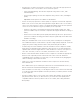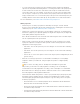4.5
Table Of Contents
- Contents
- What’s new
- Compressor basics
- Simple transcoding
- Advanced adjustments
- Intro to advanced adjustments in Compressor
- Work with settings
- View and modify a setting’s properties in Compressor
- Create custom settings in Compressor
- Formats and settings in Compressor
- Properties of settings
- Apple Devices settings in Compressor
- Common Audio Formats settings in Compressor
- Dolby Digital settings in Compressor
- H.264 for Blu-ray setting in Compressor
- Image Sequence settings in Compressor
- MP3 settings in Compressor
- MPEG-2 setting in Compressor
- MPEG-4 settings in Compressor
- MXF settings in Compressor
- QuickTime Export Components setting in Compressor
- QuickTime Movie settings in Compressor
- Work with destinations
- Work with locations in Compressor
- Work with jobs
- Work with batches in Compressor
- Advanced tasks
- Import an image sequence in Compressor
- Work with surround sound files
- Work with 360-degree video
- Work with captions
- Create iTunes Store packages
- Create IMF packages
- Modify frame size
- Modify playback speed
- View and modify audio tracks in Compressor
- Add video and audio effects
- Work with metadata annotations in Compressor
- Add descriptive audio tracks in Compressor
- Set a poster frame in Compressor
- Add markers using Compressor
- Transcode time ranges in Compressor
- Modify starting timecode in Compressor
- Work smarter
- Compressor preferences
- Keyboard shortcuts
- Wide color gamut and HDR
- Create and use droplets in Compressor
- Create additional instances of Compressor
- Transcode Final Cut Pro and Motion projects in Compressor
- Use distributed processing
- Glossary
37Compressor User Guide
• Bit rate: Use this pop-up menu to set the bit rate to use for the encoded audio.
• Bit rate strategy: Use this pop-up menu to select the strategy used to encode the audio.
There are four options:
• Constant bit rate: Uses the value set in “Bit rate” to determine the bit rate for the
encoded audio.
• Average bit rate: Uses the value set in “Bit rate” to determine the target average
bit rate for the encoded audio. This option provides a more consistent bit rate than
variable bit rate.
• Variable bit rate constrained: Uses the value set in “Bit rate” to determine the
maximum bit rate for the encoded audio.
• Variable bit rate: Encodes the audio using a variable bit rate determined
by Compressor.
• Include Dolby 5.1 Audio Track: Select the checkbox to add surround sound as a Dolby
Digital audio track for playback on Apple TV.
Audio effects
For a list of available audio effects and instructions on how to add an audio effect to a
setting, see Add and remove effects in Compressor.
Common Audio Formats settings in Compressor
Four built-in settings in Compressor use the Common Audio Formats transcoding format:
AIFF File (Audio Interchange File Format), CAF File (Apple Core Audio Format), FLAC File
(Free Lossless Audio Codec), and WAVE File (Waveform Audio File Format).
Note: You can also create custom settings that use the Common Audio Formats
transcoding format. However, the built-in settings (in the Settings pane) analyze
your source media and assign optimal properties to ensure the best possible
transcoding results.
The properties of built-in and custom settings that use this transcoding format are located
in the General inspector and Audio inspector (described below).
Setting summary
Displays the setting name and transcoding format, as well as an estimated output file
size. When you add a setting to a job or change the setting’s properties, this summary
is automatically updated.
General properties
• Name: Displays the name of the setting.
• Description: Displays the description of the setting.
• Extension: Displays the extension of the output file (.aiff, .caf, .flac, or .wav).
Tip: To output a file with a different extension, change the value in the “File type”
pop-up menu, described below.
• Allow job segmenting: This checkbox is dimmed because job segmenting is not available
for settings that output only an audio file.