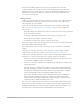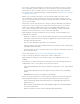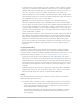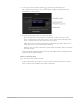4.5
Table Of Contents
- Contents
- What’s new
- Compressor basics
- Simple transcoding
- Advanced adjustments
- Intro to advanced adjustments in Compressor
- Work with settings
- View and modify a setting’s properties in Compressor
- Create custom settings in Compressor
- Formats and settings in Compressor
- Properties of settings
- Apple Devices settings in Compressor
- Common Audio Formats settings in Compressor
- Dolby Digital settings in Compressor
- H.264 for Blu-ray setting in Compressor
- Image Sequence settings in Compressor
- MP3 settings in Compressor
- MPEG-2 setting in Compressor
- MPEG-4 settings in Compressor
- MXF settings in Compressor
- QuickTime Export Components setting in Compressor
- QuickTime Movie settings in Compressor
- Work with destinations
- Work with locations in Compressor
- Work with jobs
- Work with batches in Compressor
- Advanced tasks
- Import an image sequence in Compressor
- Work with surround sound files
- Work with 360-degree video
- Work with captions
- Create iTunes Store packages
- Create IMF packages
- Modify frame size
- Modify playback speed
- View and modify audio tracks in Compressor
- Add video and audio effects
- Work with metadata annotations in Compressor
- Add descriptive audio tracks in Compressor
- Set a poster frame in Compressor
- Add markers using Compressor
- Transcode time ranges in Compressor
- Modify starting timecode in Compressor
- Work smarter
- Compressor preferences
- Keyboard shortcuts
- Wide color gamut and HDR
- Create and use droplets in Compressor
- Create additional instances of Compressor
- Transcode Final Cut Pro and Motion projects in Compressor
- Use distributed processing
- Glossary
77Compressor User Guide
Work with destinations
View destination properties in Compressor
A destination in Compressor consists of one or more settings combined with an automated
job action that’s performed after transcoding. For example, if you apply the built-in Add
to TV Home Videos destination to a source file, Compressor uses the setting to create a
QuickTime movie file and then runs a job action that copies the file to your Home Videos
library on Apple TV.
When you select a destination in the Settings pane, its properties are shown in the
Destination inspector.
View a destination’s properties
1. In Compressor, if the Settings pane or inspector pane is hidden, do the following:
• To reveal the Settings pane, press Shift-Command-1.
• To reveal the inspector pane, click the Inspector button in the upper-right corner
of the Compressor window.
2. Select a destination in the Settings pane.
The Destination inspector appears (in the inspector pane on the right side of the
Compressor window), displaying the destination name and description, properties of
settings, and job properties.
Modify a destination’s properties
• In Compressor, in the Destination inspector, adjust any of the available controls,
including its action property.
Create a custom destination in Compressor
You can create a custom destination from scratch, or by duplicating an existing destination.
Later, if you no longer need a custom destination, you can delete it.
Create a custom destination
1. In Compressor, click the Add pop-up menu at the bottom of the Settings pane, then
choose New Destination.
2. In the dialog that appears, do the following:
a. Select one or more transcode settings or a destination from the list.
To quickly locate an item, type a few letters of the item’s name in the search field.
b. Click the “Job action” pop-up menu, then choose an option.
c. Optionally, you can enter a name and a description in the relevant fields.
d. Click OK.
The new destination appears in the Custom area of the Settings pane and is selected by
default. The Destination inspector is displayed in the inspector pane.