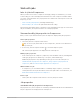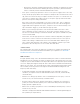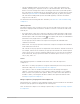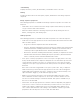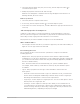4.5
Table Of Contents
- Contents
- What’s new
- Compressor basics
- Simple transcoding
- Advanced adjustments
- Intro to advanced adjustments in Compressor
- Work with settings
- View and modify a setting’s properties in Compressor
- Create custom settings in Compressor
- Formats and settings in Compressor
- Properties of settings
- Apple Devices settings in Compressor
- Common Audio Formats settings in Compressor
- Dolby Digital settings in Compressor
- H.264 for Blu-ray setting in Compressor
- Image Sequence settings in Compressor
- MP3 settings in Compressor
- MPEG-2 setting in Compressor
- MPEG-4 settings in Compressor
- MXF settings in Compressor
- QuickTime Export Components setting in Compressor
- QuickTime Movie settings in Compressor
- Work with destinations
- Work with locations in Compressor
- Work with jobs
- Work with batches in Compressor
- Advanced tasks
- Import an image sequence in Compressor
- Work with surround sound files
- Work with 360-degree video
- Work with captions
- Create iTunes Store packages
- Create IMF packages
- Modify frame size
- Modify playback speed
- View and modify audio tracks in Compressor
- Add video and audio effects
- Work with metadata annotations in Compressor
- Add descriptive audio tracks in Compressor
- Set a poster frame in Compressor
- Add markers using Compressor
- Transcode time ranges in Compressor
- Modify starting timecode in Compressor
- Work smarter
- Compressor preferences
- Keyboard shortcuts
- Wide color gamut and HDR
- Create and use droplets in Compressor
- Create additional instances of Compressor
- Transcode Final Cut Pro and Motion projects in Compressor
- Use distributed processing
- Glossary
87Compressor User Guide
Image sequence files
Displays the image sequence files, in order.
Job annotation
The Job Annotation area of the Job inspector in Compressor contains the Field pop-up
menu, which lets you include annotation metadata in your output file. See Work with
metadata annotations in Compressor.
Action
The following properties are available in the Action area of the Job inspector:
• When done: Use this pop-up menu to assign an automated job action to be performed
after transcoding. See Job action properties in Compressor.
• Save captions to disk: Available for transcode settings that support captions. Select this
checkbox to save a separate captions text file to your computer when you transcode a
job that has captions. See Export captions in Compressor.
Surround sound job properties in Compressor
The properties of a Compressor job containing surround sound files are described below.
The job’s properties are displayed in the Job inspector.
Note: To learn how to import a set of surround sound files, see Create a surround sound
job in Compressor.
Job summary
Displays the name, location, video and audio encoding information, and duration of the
source file.
Timing
Provides the timecode for the Start point, In point, and duration of the source file.