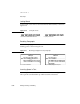User Guide
CHAPTER 6
Data Input
Writing, Drawing, and Editing 6-29
Replacing Text 6
By extending the method for inserting text, a user can replace existing text.
Instead of tapping to position the caret, the user drags the highlighting mark
to select the text to replace. Then the user writes the replacement text
anywhere on the screen and the selected text is replaced.
Correcting Misrecognized Text 6
If the Newton system does not recognize a word correctly, the user can
correct it by several means. For one, the user can replace any letter by writing
another letter over it. The user also has the option of selecting or erasing the
word and writing it again. Another alternative: the user can double-tap a
word to pop up a picker that lists some alternate words. From the list of
alternates the user can select one as a replacement. Figure 6-25 shows how a
Correction picker works.
Figure 6-25 How a Correction picker works
At the bottom of the Correction picker are three buttons: a Keyboard button,
a Corrector button, and a Try Letters button. Tapping Try Letters causes the
Newton system to ignore the recognition dictionaries and try to recognize
the word letter by letter. Tapping the Keyboard button displays a keyboard,
1
. User double-taps
t
he misrecognized
w
ord Your
2. Correction picker
pops up
3. User selects
alternate word
4. Selected alternate
word replaces
misrecognized word