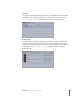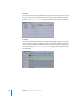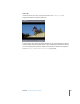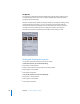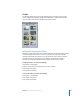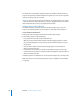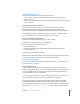User Guide
160 Chapter 4 The DVD Studio Pro Interface
To play a folder’s video or audio asset:
m
Click the Play button in the bottom-right corner of the Audio or Video tab. Click it a
second time to stop playback.
Audio assets play through your system’s audio setup.
Video assets play in their thumbnail image. The General pane in DVD Studio Pro
Preferences contains a setting that allows you to choose small or large thumbnail
images, which may make viewing the video easier. Also, audio will play along with the
video if it is a QuickTime file with video and audio together or an MPEG file with an
audio file in the same folder with the same root name.
To use the assets in your project:
m
Drag the asset to the Menu Editor, Assets tab, or to any other project element within
DVD Studio Pro that allows you to drag assets in.
You can select and drag multiple assets. You can also drag a folder from the folder list
to the project element to create a slideshow.
Depending on the “Find matching audio when dragging” setting in the Track pane in
DVD Studio Pro Preferences, when you drag an MPEG video asset to an element,
DVD Studio Pro can automatically add the companion audio asset to the element as
long as it is in the same folder and has the same root name as the video asset. Press
the Command key after you start dragging to override the preferences’ setting for
dragging a video file. When you drag a QuickTime asset that also has audio from the
Video tab, it is treated like a video/audio pair.
Toolbar
The DVD Studio Pro interface includes a toolbar that can be customized to display
exactly the tools you need. The toolbar provides one-click access to a variety of
functions, such as creating menus and slideshows or simulating your title.
Customizing the Toolbar
You can customize the toolbar in a variety of ways, including selecting the tools to
include, rearranging them, and choosing whether both the tool’s icon and text appear.
Note: Choosing a new user configuration from the Window menu also changes the
toolbar contents. Be sure to save a new user configuration once you are finished
customizing the toolbar.