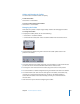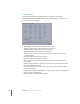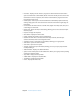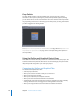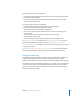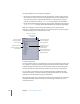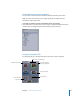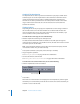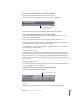User Guide
Chapter 4 The DVD Studio Pro Interface 165
The Outline tab also has these capabilities:
• It includes the menu language elements that you use when configuring your menus
to support multiple languages.
• It includes the VTS Editor that provides extensive control over how your project’s
elements are burned to a DVD.
The Graphical tab also has these capabilities:
• You can choose whether to view all elements or just specific types.
• Elements that use the transitions feature are marked.
• The element assigned as First Play has a special icon.
• You can view connection lines that show which elements have targets set to
other elements.
• You can arrange the tiles to provide a flowchart view of the project.
• You can print the Graphical tab.
• You can set a flag on specific elements, making it easy to distinguish them.
See “Using the Outline Tab” on page 165 and “Using the Graphical Tab” on page 167
for detailed information on using each tab. See “Managing Elements Using the
Outline and Graphical Tabs” on page 177 for information on using the tabs to manage
your project’s elements.
See “Dragging Assets to the Outline and Graphical Tabs” on page 196 for information
on what happens when you drag assets directly to the Outline or Graphical tab.
Using the Outline Tab
The Outline tab provides a simple list view of your project’s elements. It contains two
displays: By Type and By VTS. You can click the Alternate View button to switch
between the two displays or drag the partition to show both displays at the same time.
The elements in the By VTS and By Type displays are very similar and can be used to do
many of the same things. For example, double-clicking an element in either display
opens it in its editor and inspector. (Selecting an element in one display also selects
that same element in the other.)