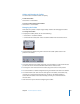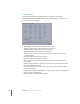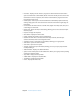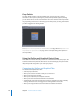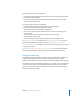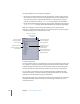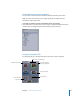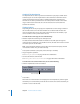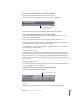User Guide
166 Chapter 4 The DVD Studio Pro Interface
The primary difference is in how they are organized.
• By VTS lists the elements based on the VTS they belong to. A VTS can have only one
track (which can also have stories) or one slideshow, but it can have multiple menus
and scripts. The primary use of the By VTS display is to control how your project’s
elements are written to a DVD. See “VTS Editor” on page 588 for more information.
• By Type lists the elements based on their type (menus, tracks, slideshows, and scripts). See
“Using the Outline Tab” on page 165 for more information on using the By Type display.
Note: The Languages section in the By Type display does not represent actual
elements—it represents languages that can be used for the menus. It does not appear
in the By VTS display since it is not specific to a VTS.
Selecting Elements
The most common way to use the Outline tab is to select a project element so that you
can configure it. Selecting an element changes the Inspector and the element’s editor
to display settings for that particular element. Double-clicking an element brings the
editor to the front of the DVD Studio Pro interface, the same as if you clicked its tab.
You can select several elements at once by holding down the Command key while
clicking the elements, or select all elements by pressing Command-A. You can delete,
duplicate, and save descriptions of a group of elements.
If you hold the pointer over an element in the Outline tab, a tooltip appears that shows
additional information about the element, such as what type of menu it is, or how
many streams it has.
Click each section’s
disclosure triangle to
view its contents.
Option-click the Tracks
disclosure triangle to also
show the stories.
Layered menus use a
different icon than
standard menus.
Alternate View button
swaps view between
By Type and By VTS.
Adds a new empty VTS
(active only in the
By VTS view).
Drag this partition to split
the tab and show both
By Type and By VTS.