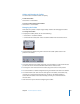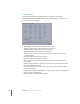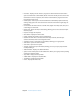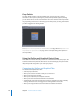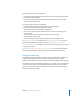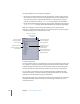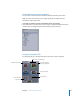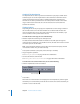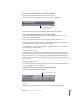User Guide
170 Chapter 4 The DVD Studio Pro Interface
m
Position the pointer over the macro view (which causes the title bar to appear), then
click the hide symbol in the macro view’s title bar to hide the macro view.
Note: The title bar can appear on the top or bottom of the macro view, depending on
where the pointer is.
Working With the Macro View
You are able to position the macro view anywhere within the tab, but you cannot move
it outside the tab’s boundaries.
To move the macro view within the Graphical tab:
m
Position the pointer over the macro view (which causes the title bar to appear), then
drag the title bar to the new position.
To change the size of the macro view display:
m
Drag the resize corner of the title bar.
The visible-view rectangle can be moved and resized to control the tile area that shows.
To use the visible-view rectangle, do one of the following:
m
Click within the rectangle to drag it to a new position.
m
Click outside the rectangle to have the rectangle jump to a new position, with the
point you clicked being as close as possible to the rectangle’s center.
m
Drag a corner of the rectangle to change its size. Making the rectangle bigger zooms
out on the tile area, showing more tiles. Making the rectangle smaller zooms in on the
tile area, showing fewer tiles.