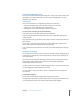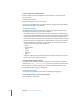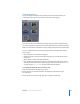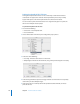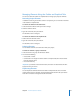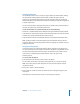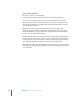User Guide
Chapter 4 The DVD Studio Pro Interface 173
m
Click the Graphical tab’s Lock button.
m
Press L.
You can use the same button and keyboard shortcut to unlock the tiles. If you need to
move a tile while they are locked, you can press the Option key, then drag it to the
new location.
While the tile positions are locked, you are still able to change your view of the tiles by
zooming or using the scrollers. You can also change the connections view.
About the Tiles
There are six different tile types that can appear in the Graphical tab. Each type uses a
different color to differentiate it:
• Menu: light blue
• Layered menu: dark blue
• Track: green
• Story: teal
• Slideshow: purple
• Script: brown
Each tile has a thumbnail image of the element. The aspect ratio of the thumbnail
changes to indicate whether the element uses 4:3 or 16:9 assets. A tooltip showing
information about the element appears when you position your pointer over it.
The element designated as First Play has an icon added to it. Elements that are using
the transitions feature also have icon indications.
Tile position lock button
First Play icon
Transitions icon
Element name