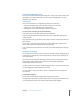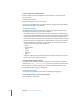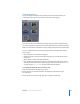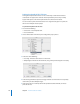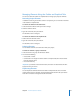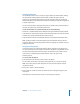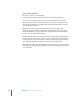User Guide
174 Chapter 4 The DVD Studio Pro Interface
Tile Sizes
You can choose large or small sizes to view the tiles.
To change the tile size:
m
Choose Small Tiles or Large Tiles from the Graphical tab’s Settings pop-up menu.
Flagging Tiles
You can flag a tile so that it stands out from the others. For example, you might want to
flag tiles for elements that still require assets or use DVD@CCESS.
To flag one or more tiles, do one of the following:
m
Control-click a tile and choose Flag from the shortcut menu. This also selects this tile
and deselects any others that are selected.
m
Shift-Control-click a tile and choose Flag from the shortcut menu. This also selects this
tile and flags any others that are selected.
m
Position the pointer over a tile and press F. It does not matter whether the tile is
selected or not.
m
Select a group of tiles to be flagged, then choose Edit > Flag Tiles.
m
Select a group of tiles and press F.
m
Select a group of tiles to be flagged, Control-click an empty area in the tile display, then
choose Flag from the shortcut menu.
You can use any of these methods to also turn off the flags on one or more tiles.
Viewing Specific Tile Types
You can choose specific tile types to view. For example, you may only want to see the
slideshows.
Note: If you choose to hide a tile type, all connections to that tile type are also hidden.
The Graphical tab’s tile type show/hide buttons control which tiles are visible and
which are hidden.
Clicking a button hides its tile type and the button background becomes lighter. Clicking
the button again shows its tile type and the button background becomes darker.
Menu tiles
Script tiles
Track tiles
Slideshow tiles
Story tiles