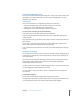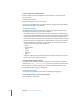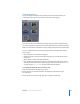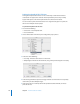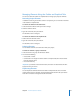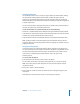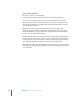User Guide
Chapter 4 The DVD Studio Pro Interface 177
Managing Elements Using the Outline and Graphical Tabs
You can use either the Outline or Graphical tab to manage your project’s elements.
Renaming Project Elements
In addition to entering an element’s name in its Inspector, you can rename an element
in the Outline or Graphical tab.
To rename an element in the Outline tab:
1 Select the element whose name you want to change.
2 Click the element’s name.
3 Type the new name, then press Return.
The element’s name is changed.
To rename an element in the Graphical tab:
1 Double-click the element’s name.
2 Type the new name, then press Return.
The element’s name is changed.
Deleting Elements
You can delete elements to remove them from your project.
To delete an element or group of elements:
1 Select the element or group of elements to delete.
2 Do one of the following:
• Choose Edit > Delete.
• Control-click in an empty area of the Outline or Graphical tab, then choose Delete
from the shortcut menu.
• Press the Delete key.
Important: If you delete a track that has stories, the stories are also deleted. An alert
appears to warn you of this.
Duplicating Elements
You can duplicate elements within the Outline and Graphical tabs. You can build a
chapter index menu, for example, and quickly make duplicates of it that just need to
have their connections changed to become functional.