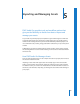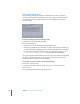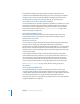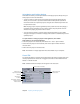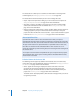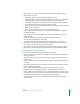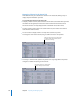User Guide
Chapter 5 Importing and Managing Assets 185
Verifying and Changing Encoding Settings
If your project contains a mixture of 4:3 and 16:9 assets, or has some assets you want to
encode differently than others, you must be sure to set the Encoding Preferences
settings before you import the assets. You can verify and change the encoding settings
on assets that have been imported.
You can also re-encode a QuickTime asset if you want to try different encoding settings.
To change the encoding settings after importing an asset:
1 Do one of the following:
• Select the asset and choose File > Encoder Settings.
• Control-click the video asset in the Assets tab, then choose Encoder Settings from
the shortcut menu.
• Select the asset in the Assets tab, then press Command-E.
Note: The Encoder Settings option in the Assets tab shortcut menu is only available if
the original QuickTime video file is available.
A dialog appears that contains the same settings found in the Encoding Preferences pane.
2 Configure the encoder settings and click OK.
When you have the “Background encoding” method selected in Encoding Preferences
and you make any changes in this dialog, one of two things happens:
• If you change the bit rate setting, the current file, whether a complete or partially
complete file, is left as is and the encoder starts encoding a new file. This allows you
to compare the quality of the two bit rates. If you decide to continue the encoding of
the partially completed file, you can set the bit rate to the value it used, and the
encoder will continue encoding it.
Note: You must match not only the bit rate, but all other settings used in that file.
Note: If the encoded files are being written to the project bundle, they are deleted
whether or not you change the bit rate setting.
• If you do not change the bit rate setting, the original asset is deleted, whether a
complete or partially completed file, and a new encoded file is created. For example,
if you want to see the difference between one-pass VBR and two-pass VBR encoding
and want to keep the files from both encoding sessions, you need to rename or
move the completed one-pass VBR encoded file before re-encoding with the
two-pass VBR setting.
If you have the “Encode on build” method selected, these changes will apply once you
build your project.
Note: Changing the encoding settings for an asset does not affect the encoding
settings for other assets.