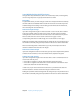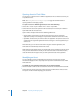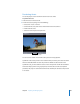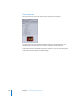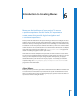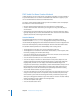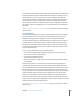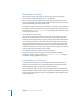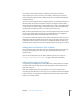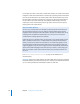User Guide
206 Chapter 6 Introduction to Creating Menus
DVD Studio Pro Menu Creation Methods
In DVD Studio Pro, you can create menus using either a standard, or overlay method, or
a layered method. You can use menus created with both methods in a project, so you
can use the method best suited to each individual menu.
The menu creation methods differ primarily in how each button’s states are displayed.
Each button in a menu has three states:
• Normal: How the button looks when not in the selected or activated state
• Selected: How the button looks when you navigate to it using the DVD player’s
arrow buttons
• Activated: How the button looks after you navigate to it and press Enter. This state is
typically displayed for just a short time before the menu clears and the next element
appears, based on the action assigned to the button.
Standard Method
The standard method uses an overlay structure to display each button’s states. As
described in detail in “Creating Overlays” on page 86, an overlay is a four-color image
used to identify the highlight area of each button. Each of the four colors is mapped to the
actual color and transparency values that will appear for each of the three button states.
The standard method provides the most flexibility when creating menus.
• The background can be static, or it can be a full-motion video clip.
• The background can contain the normal state of the buttons, or it can be plain, with
the overlay supplying the normal button image.
• You can use DVD Studio Pro to type text over the menu. The text can be used to title
the menu or just provide basic information.
• You can add text to buttons, or even create text-only buttons.
• You can use shapes on the menu as either buttons or drop zones. Shapes are self-
contained graphics that include the normal state image, a graphic that defines the
highlight area, and that can even display a full-motion thumbnail image of an
assigned asset. Some shapes, called patches, contain animated effects. Shapes can be
fully positioned and resized. DVD Studio Pro includes many stock shapes and can
import shapes you create. The stock shapes are particularly useful when creating
menus with minimal reliance on graphics programs.
• You can create drop zones on the menu. A drop zone is an area of the menu you can
assign an asset or shape to. You can reposition, resize, and rotate drop zones. Drop
zones become a part of the menu’s background when you build the project. They
allow you to add graphic elements to your menu that are not text- or button-related,
making it possible to create complex menu backgrounds.
• You can use templates and styles.
• You can add audio to the menu.