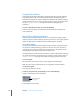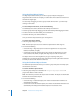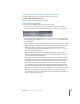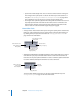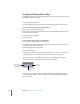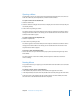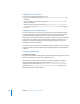User Guide
212 Chapter 6 Introduction to Creating Menus
Using the Menu Rulers
The left and top sides of the Menu Editor can display rulers. When you click within the
Menu Editor, marks on the ruler show the pointer’s position. The Alignment pane in
DVD Studio Pro Preferences contains configuration settings for the ruler. These settings
include whether the rulers are shown and the units they use (pixels, percentage, and so
on). See “Alignment Preferences” on page 118 for details on setting the ruler’s
preferences.
To show or hide the menu rulers, do one of the following:
m
Select the relevant setting in the Alignment pane of DVD Studio Pro Preferences.
m
Press Command-R.
Menu Object Alignment Features
DVD Studio Pro includes several features you can use to help you align the objects
(buttons, drop zones, and text objects) you add to your menus: menu guides, dynamic
guides, the Align Objects command, and the Distribute Objects command.
Using Menu Guides
You can create horizontal and vertical guides to assist you while creating your menu.
The guides are useful when lining up buttons or text on a menu. You can create as
many guides as you need, reposition them, and remove them. The guides include a
snapping feature that makes it easy to position menu items.
The Alignment pane in DVD Studio Pro Preferences contains configuration settings for
the guides. These settings include whether the guides are shown and their color. See
“Alignment Preferences” on page 118 for details on setting the guide’s preferences.
To create a guide:
m
Place the pointer over the top or left ruler, then drag into the Menu Editor.
Note: The rulers must be visible before you can add guides to the Menu Editor.
To reposition a guide:
m
Drag the guide where you want it.
To hide or show previously created guides, do one of the following:
m
Click the Guides button on the Menu Editor.
m
Press Command-; (semi-colon).
Shows and hides the
menu guides.