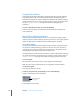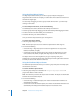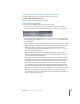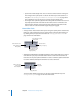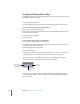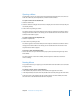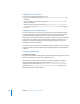User Guide
Chapter 6 Introduction to Creating Menus 213
To temporarily disable snapping to the guides while moving an item:
m
Press Command while dragging the item. This also disables the dynamic guides
discussed in the next section.
To remove a guide:
m
Drag the guide back to the ruler.
Note: Like button outlines, guides are not included when you build your project, so it is
not necessary for you to remove them when you are done.
Using Dynamic Guides
In addition to the menu guides, there are also dynamic guides that automatically
appear as you drag menu objects. Dynamic guides make it easy to align menu objects
with each other and with the menu’s center. As you move a menu object around, lines
appear and the object snaps into position whenever one of its edges or its center is in
alignment with another object’s edge or center or the menu’s center.
This tool is especially useful when you are creating duplicates of an existing button (by
Option-dragging it) and want them all to line up with each other.
Only the guide preference’s color setting applies to dynamic guides—they do not
disappear when you hide the menu guides.
To temporarily hide the dynamic guides and disable their snapping action:
m
Hold down the Command key while you drag the menu object.