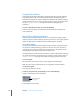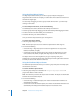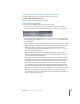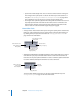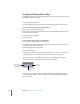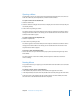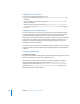User Guide
Chapter 6 Introduction to Creating Menus 217
• Button state selections: These buttons allow you to see the selected button in any of
the three states (normal, selected, or activated). You can also press W to step through
these options.
• Button Outlines button: You can turn on button outlines, which show each button’s
active area box and the button name. When your menu has buttons without an asset
or shape assigned, turning off button outlines can make them disappear, which can
be confusing if you later forget they are there and add them again.
• Guides button: You can show or hide the menu guides created when you drag from the
rulers into the Menu Editor. This does not affect the dynamic guides that appear when
you drag items in the menu. See “Using Menu Guides” on page 212 for more
information. See “Alignment Preferences” on page 118 for details on setting the menu
guide preferences. You can also press Command-; (semi-colon) to show or hide these
guides.
• Motion button: Applies to standard menus only. Use this button to start or stop
playback of video and audio assets assigned to the menu. This is useful for motion
menus and still menus that include audio, providing a preview of how the motion
elements appear. You can also press the Space bar or Command-J to turn the motion
on and off.
Note: The Motion button in DVD Studio Pro does not work the same way as the
similar button in iDVD. In DVD Studio Pro, the Motion button does not have to be
active to create a motion menu. It does not affect how the menu will appear when
you finish the project and build the title.
Shows the
selected state.
Shows the
activated state.
Shows the
normal state.
Shows the
menu guides.
Shows the
button outlines.