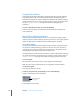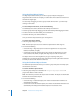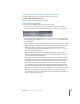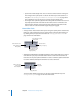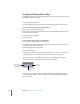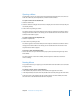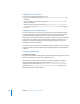User Guide
Chapter 6 Introduction to Creating Menus 219
Opening a Menu
To work with a menu, you need to open the Menu Editor for that menu. You can do so
from the Outline tab, the Graphical tab, or within the Menu Editor.
To open a menu from the Outline tab:
1 Click the Outline tab.
2 Click the disclosure triangle next to Menus to display a list of current menus (if they are
not already visible).
3 Select a menu by clicking its name.
The menu appears in the Menu Editor, and the Inspector switches to show the menu’s
settings. If the Menu Editor is not visible, you can double-click the menu’s name in the
Outline tab to make it appear.
To open a menu from the Graphical tab:
1 Click the Graphical tab.
2 Select a menu by clicking its tile.
The menu appears in the Menu Editor, and the Inspector switches to show the menu’s
settings. If the Menu Editor is not visible, you can double-click the menu’s tile in the
Graphical tab to make it appear.
To choose a menu in the Menu Editor:
m
Choose the menu to open from the View pop-up menu, located along the top of the
Menu Editor.
The menu appears in the Menu Editor, and the Inspector switches to show the
menu’s settings.
Naming Menus
As you add menus to your project, you should rename them to make it easier to locate
and group them.
To rename a menu, do one of the following:
m
In the Outline tab, select the menu, click its name, then type the new name.
m
In the Graphical tab, select the menu tile, double-click its name, then type the new name.
m
Select the menu in the Outline tab, the Graphical tab, or the Menu Editor, then enter
the new name in the Name field of the Menu Inspector.