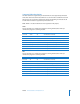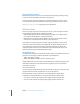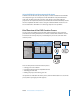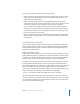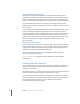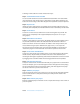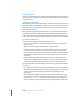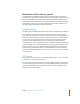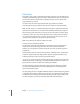User Guide
22 Preface An Introduction to DVD Studio Pro 4
Using 24P Video Formats
Both SD and HD projects can use assets encoded at 24 fps (actually 23.98 fps), as long
as they are encoded specifically with NTSC or PAL flags set.
Video at 24 fps has two main advantages: It matches the film frame rate, and, in the
case of NTSC, provides much smaller files due to having six fewer frames per second.
See “Importing 24 fps Assets” on page 49 for more information.
HD Video Assets
There are a variety of sources for HD video assets to use in your HD projects, with the
most common being DVCPRO HD and HDV camcorders.
• With DVCPRO HD, once you have finished editing the video, the result will need to
be encoded to the HD MPEG-2 or H.264 video format.
• With HDV, which is already compliant MPEG-2 HD video, you can edit the video in
Final Cut Pro 5 and import the result directly in your HD projects.
DVD Studio Pro 4 supports HD video encoded using the HD MPEG-2 codec and the
H.264 codec. Both of these formats are playable with the Apple DVD Player. You can
use Compressor to encode video to either of these formats. When you import HD
resolution QuickTime video, such as DVCPRO HD video, into DVD Studio Pro, it is HD
MPEG-2 encoded using the embedded MPEG encoder.
Using HDV Assets
The HDV format uses MPEG-2 encoding to store HD video on a standard DV or Mini DV
tape. There are two video resolutions supported by the HDV format:
• 1280 x 720 (720p) at 19 Mbps
• 1440 x 1080 (1080i) at 25 Mbps (which is anamorphic 16:9)
Imported HDV assets have the video and audio separated into elementary streams (the
HDV format combines the video and audio into a single file), but are not otherwise
processed or converted.
Using H.264 Assets
You can use the H.264 for HD DVD presets included with Compressor to encode several
supported HD and SD video resolutions for use in your HD projects.
The H.264 encoder is twice as efficient as the standard MPEG-2 encoder. When
compared to encoding with MPEG-2, this means that with the H.264 encoder:
• You can use a lower bit rate to get the same quality, resulting in smaller files.
• You can use the same bit rate and get better quality with the same file size.