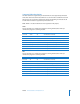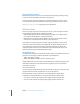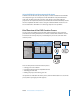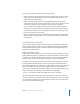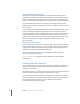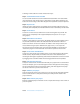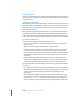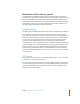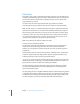User Guide
24 Preface An Introduction to DVD Studio Pro 4
Creating Source Material
The first part of the DVD creation process is to create or assemble your source material.
This might mean shooting video, recording voice or music tracks, designing graphics to
be included, and planning the general functionality of your project. If you are
converting an existing video program into a DVD, you may only need to gather your
original video and audio material and design graphics for the menus that will weave
them together.
You can use whatever tools you prefer for creating your video and audio material, as
long as the resulting files are compatible with the MPEG or H.264 encoder that you
plan to use. In most cases, your video and audio assets will be created and saved as
QuickTime movie files or in standard sound file formats like AIFF, WAVE, or
SoundDesigner II.
Your program material should be completely edited, including any special effects,
audio fades, and scene transitions, before you encode it.
Menu graphics can be still image files, multilayer Photoshop files, or full-motion video.
To create the menu graphics, you can use virtually any graphics program.
DVD Studio Pro includes extra support for Adobe Photoshop (PSD) files, taking
advantage of Photoshop’s “layers” feature to simplify the creation of backgrounds and
overlays. Also included is support for the menu loop point you can set in Motion.
If you plan to include alternate-language subtitles in your DVD project, you will want to
have your soundtrack transcribed and translated.
Quality In = Quality Out
The most important thing you can do when preparing your assets is to use the highest-
quality settings available. Any flaws in your material will be revealed on DVD much
more quickly than in any other medium.
Once they are encoded into a DVD-compliant format, DVD Studio Pro does not
improve or degrade the quality of your source material in any way; if you use high-
quality source materials, you’ll get high-quality results.