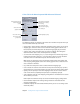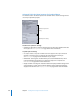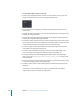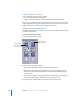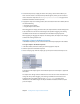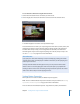User Guide
Chapter 7 Creating Menus Using the Standard Method 251
Colors Tab in the Menu Inspector With Advanced Selected
The following settings are available in the Colors tab in the Menu Inspector when you
select the advanced overlay color mode.
• Overlay Colors: Select Simple or Advanced, depending on the overlay you are using.
• Mapping Type: Select the colors used to create the overlay graphic. Chroma uses
black, red, blue, and white. Grayscale uses black, dark gray, light gray, and white.
• Selection State: Select the button state you want to configure. This setting also
determines which state’s colors and transparencies to display.
• Set: Select the color mapping set (1, 2, or 3) to configure. You cannot assign sets to
buttons from the Menu Inspector—you must select a button or group of buttons
and select their set in the Button Inspector. All new buttons use set 1.
Note: These sets apply only to the selected and activated states. The normal state
color mapping setting applies to the entire overlay graphic unless a button’s active
area is selected or activated.
• Key: Shows the overlay file’s colors as selected with the Mapping Type.
• Color: Choose the color for each of the four overlay colors from this pop-up menu,
which displays the current Color Palette. You must do this for all three button states.
• Opacity: Set the opacity for each of the highlight colors. You can use the slider or
enter a value from 0 (completely transparent) to 15 (completely opaque).
• Save As Default: Saves this color mapping configuration as the default to be used on
all new menus you create.
Both simple and advanced overlays use the same default mapping configuration.
• Restore Defaults: Replaces the existing settings with those of the default color
mapping configuration.
• Edit Palette: Displays the Color Palette window, which you can use to change colors
within the palette.
Select Simple or Advanced,
depending on the overlay
you are using.
Select the color mapping
set to configure.
Set the highlight’s opacity.
Shows the overlay
graphic’s colors.
Select the mapping type
used for the overlay
graphic.
Choose the colors to
map to each overlay
graphic color.
Select the button state.