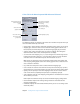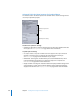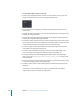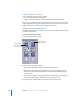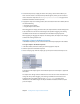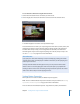User Guide
Chapter 7 Creating Menus Using the Standard Method 259
To set a button’s connection using the shortcut menu:
1 Control-click the button whose connection you want to set.
2 Choose Target, then choose the element to connect to from the shortcut menu.
A checkmark appears next to the currently selected target.
Those elements that can have a pre-script assigned to them (menus, tracks, stories, and
slideshows) are listed in square brackets. Setting a button’s target to the element in
brackets allows the pre-script, if one is assigned to the element, to run before the
element appears. If you set the target to anything else in the list, the pre-script is not
run. See “Pre-Scripts” on page 467 for more information.
Setting Button Properties
When you select or create a button, the Button Inspector appears.
Note: There is a different Button Inspector for buttons on layered menus. See “Setting
Layered Menu Button Properties” on page 333 for more information.
There are four tabs in the Button Inspector: Style, Advanced, Colors, and Transition.
About Resume
If you jump to a menu while watching a track, for example, by pressing the remote
control’s Menu button, the DVD player remembers what track you were playing and
how far you were into it.
A mostly unknown feature of DVD players is that you can press the Menu button
while in a menu to resume playing the track at the same place you jumped from.
Creating a button on the menu and setting its Target to Resume provides the viewer
with a more obvious way to resume playing the track.