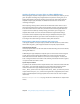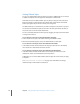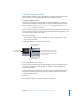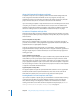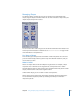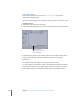User Guide
Chapter 8 Using Templates, Styles, and Shapes to Create Your Menus 311
Applying Templates or Layout Styles to a Menu With Buttons
When you apply a template or layout style to a menu that already has buttons, you are
given the option of adding only enough buttons to replace the existing ones, or of
adding all template or layout style buttons. If the menu has more buttons than the
template or layout style, all buttons are added with the extra ones on the menu
remaining unchanged.
When replacing existing buttons, DVD Studio Pro first looks at their names to see if
they match the names of any buttons in the template or layout. If an existing button
and a new button have the same name, the link and asset of the original button are
copied to the new button. By carefully naming your buttons, you can apply one
template after another to a menu and still maintain the original button settings.
To be able to switch templates easily while using the templates and layout styles
supplied with DVD Studio Pro, you need to name the buttons on your menus
according to the button-naming convention used by DVD Studio Pro.
Button Naming in DVD Studio Pro Templates and Layout Styles
In the Apple templates and layout styles provided with DVD Studio Pro, button names
fall into two categories: general-purpose buttons and special-purpose buttons.
General-Purpose Buttons
General-purpose buttons use the DVD Studio Pro default naming structure for buttons,
starting with “Button 1.”
Additionally, the Apple templates and layout styles can have assets and text assigned
to each of the general-purpose buttons. When you create a chapter index menu,
DVD Studio Pro checks each button to see if it has an asset assigned—if it does, the
asset is changed to match the marker’s video. Similarly, if the button has text assigned,
it is replaced with each marker’s name.
Special-Purpose Buttons
Any buttons not intended to link to chapter markers have underscores before and after
their names—this causes DVD Studio Pro to ignore them when assigning chapter
markers to buttons. The Apple templates and layout styles include three of
these: _NEXT_ (to link to the next chapter index menu), _PREV_ (to link to the previous
chapter index menu), and _UP_ to link to the original menu (if applicable). These three
buttons automatically link to the appropriate menus when used to create a chapter
index menu.
See “About Chapter Index Menus” on page 226 for more information on chapter index
menus.