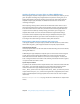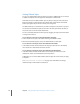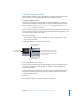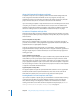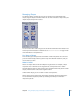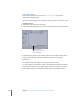User Guide
Chapter 8 Using Templates, Styles, and Shapes to Create Your Menus 317
Managing Shapes
The Palette contains a Shapes tab. You can use this tab to view thumbnails of the
shapes, drag the shapes to the Menu Editor to use them as buttons or drop zones, and
import shapes that you have created.
You can choose either small or large as the size for the thumbnails in the Palette in the
General pane in DVD Studio Pro Preferences. See “General Preferences” on page 114 for
more information on the preferences.
Two Types of Shapes
There are two types of shapes that are available: normal and patches. You can create
your own normal shapes; however, patches only come with DVD Studio Pro, and you
cannot create your own.
What’s a Patch?
Patches are shapes that are able to modify the assigned asset. For example, a shape
may add a tint or a blur filter to the assigned asset. Some patches have a motion
element although most are static. Patches can be positioned and sized just like normal
shapes, and have still or video assets assigned to them.
Unlike normal shapes, you are not able to create custom patches.
Patches appear in the Apple group of the Shapes tab along with the normal shapes.
You can tell which shapes are patches by choosing Patch Shapes in the Button
Inspector’s Style tab.