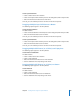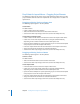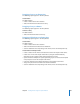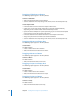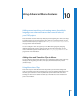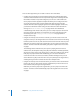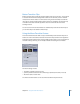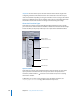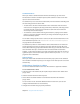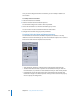User Guide
Chapter 9 Creating Menus Using the Layered Method 341
Create Layered Submenu
• Creates a button at this menu location.
• Creates a new layered menu with this picture as the background, with no layers visible.
• Adds a link from the new button to the new menu.
Once set, you can enable layers for the new menu in the Menu Inspector.
Dragging a Multiple-Layer Still Picture to a Button
The following options appear in the Drop Palette:
Create Standard Submenu
The default action.
• Creates a new standard menu with this picture as the background, with no layers visible.
• Adds a link from the button to the new menu.
Once set, you can enable layers for the new menu in the Menu Inspector.
Create Layered Submenu
• Creates a new layered menu with this picture as the background, with no layers visible.
• Adds a link from the button to the new menu.
Once set, you can enable layers for the new menu in the Menu Inspector.
Dragging Multiple Still Pictures (or a Folder) to an Empty Area
The following option appears in the Drop Palette:
Create Button and Slideshow
The default action.
• Creates a button at this menu location.
• Creates a new slideshow.
• Adds a link from the new button to the new slideshow.
• Sets the slideshow’s End Jump setting to this menu.
Dragging Multiple Still Pictures (or a Folder) to a Button
The following option appears in the Drop Palette:
Create Slideshow
The default action.
• Creates a new slideshow.
• Adds a link from the button to the new slideshow.
• Sets the slideshow’s End Jump setting to this menu.