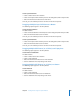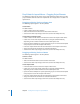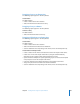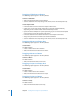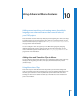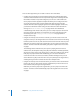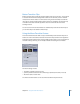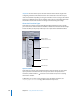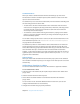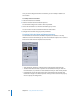User Guide
10
345
10 Using Advanced Menu Features
Adding menu transitions and creating menus for multiple
languages are advanced features that can add value to
your DVD project.
Menu transitions are short video clips that play at the beginning of a menu (intro clips)
and when buttons are pressed (transition clips). There are several approaches you can
take to add these clips to your project. See “Adding Intro and Transition Clips to Menus”
on page 345 for more information.
You can configure a menu to support up to 16 different languages. By assigning
different backgrounds, overlays, audio, and text to each menu’s language, you can
create a DVD that supports a wider audience. See “Using Languages With Menus” on
page 352 for more information.
Adding Intro and Transition Clips to Menus
You can make the DVD viewing experience more polished by adding short video clips
that play at the beginning of a menu (intro clips) and when buttons are pressed
(transition clips).
Using Menu Intro Clips
Menu intro clips are most effective when they build up to the menu’s background
video. For example, if the menu’s background is a shot of a building with buttons in its
windows, you could have an intro clip that fades up from black to the shot of the
building, and then has the button elements fly in from off the screen and take their
place in the windows.