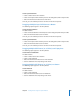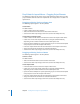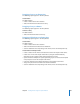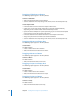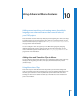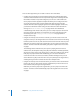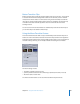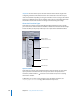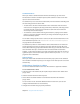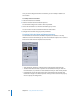User Guide
Chapter 10 Using Advanced Menu Features 349
Standard Transitions
When you choose a Standard Transition from the Transition pop-up menu in the
Transition tab in the Menu or Button Inspector, DVD Studio Pro creates a short video
clip to be used as the transition.
The transition clips use a start and end video frame, with the transition controlling how
the video changes from one to the other.
• The start frame is the menu with all buttons in the normal state. If the menu has a
video asset as its background, the loop point frame (or first frame, if the loop point is
not set) of the video is used as the start frame. The start frame also includes the
menu’s drop zones and text objects.
• The end frame is the first frame of the target the button is jumping to. If the button
jumps to a script, the end frame is black. If you change the button‘s target, the end
frame automatically updates.
You are able to assign specific assets or colors as the start and end video frames in the
Menu and Button Inspectors. See “Transition Tab in the Menu and Button Inspectors”
on page 350 for more information.
The transition clips that are created with the menu transition feature are rendered as
part of the build process. They are placed in the same video title set (VTS) file as the
menus. When authoring a project that will fill the DVD disc, you must take into account
that a transition video clip is rendered for each menu button that has transitions
enabled—a menu with 18 buttons can require 18 transition video clips. This can have a
significant impact on the amount of disc space the menus require. See “Transitions” on
page 44 for more information.
Video Transitions
When you choose Video Transition from the Transition pop-up menu in the Transition
tab in the Menu or Button Inspector, you can assign a short video clip to be used as the
transition clip.
Adding Button Transitions to a Menu
You can set a default transition for the menu. This transition is applied to all buttons.
To set a transition for a menu:
1 Select the menu in the Outline tab, the Graphical tab, or from the Menu Editor’s View
pop-up menu.
2 Click the Transition tab in the Menu Inspector.
3 Choose either a Standard Transition or the Video Transition from the Transition
pop-up menu.
You can choose “not set” to disable default transitions for this menu. (You can still
configure individual buttons to use transitions.)
4 Configure the transition using its specific parameters.