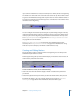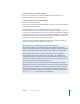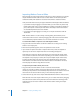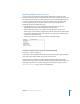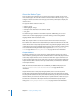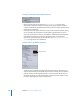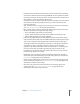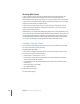User Guide
Chapter 11 Creating and Editing Tracks 385
Importing Markers From a Text List
You can create a list of timecode points that DVD Studio Pro can import to create
markers. The timecode values need to match the timecode of the track’s video clip. The
list of timecode values must be a plain text file; you can create it with TextEdit (as long
as you save the file as plain text). If you create the list with a more advanced word-
processing application, be sure to save the file as a plain ASCII text file with no
formatting. The file must follow these rules:
• Each marker must be on a new line that starts with a timecode value in the
“00:00:00:00” format. These values identify the marker positions.
• After the timecode value, you can include a name for the marker. You can use a
comma, space, or tab character to separate the timecode value from the marker name.
• Any lines that do not begin with a timecode value are ignored. This makes it easy for
you to add comments to the list.
• The timecode values do not have to be listed in chronological order.
To import a marker list from a text file, do one of the following:
m
Choose File > Import > Marker List.
m
Control-click in the Track Editor’s marker area in the track you want to apply the marker
list to, then choose Import Marker List from the shortcut menu.
Once the import is complete, a message appears stating how many markers were
imported. The markers are placed on the timeline at GOP boundaries. The Track pane in
DVD Studio Pro Preferences contains a setting that controls how the GOP is chosen.
See “Track Preferences” on page 116 for more information.