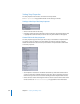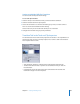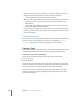User Guide
400 Chapter 11 Creating and Editing Tracks
• Transition: Choose the type of transition to use. In the Track Inspector, this sets the
default transition for this track, which you can override at each still clip.
• not set: Disables default transitions for this track or still clip.
Note: Even with “not set” chosen for the track, you can set transitions at each still clip.
• Still Transition: Creates a transition clip based on the chosen transition and its
related settings.
• Same as Track: Only available in the Clip Inspector. Sets the current still clip to use
the transition settings in the Track Inspector.
• Preview: Click this to preview the current transition in the Transition thumbnail area.
• Parameters: Contains the parameters for the current transition. Each transition has its
own set of parameters.
Transition Parameters
Each transition has its own parameters. In many cases, the settings are self-explanatory;
however, in some cases, the settings are not obvious. See Appendix D, “Transition
Parameters,” on page 639 for details on the parameters for each transition.
Viewing a Track
The track preview feature allows you to select a video, audio, and subtitle stream to view.
You control which streams play using the buttons at the far-left side of the stream.
To preview a track, do one of the following:
m
Control-click in the video stream, then choose Play from the shortcut menu.
m
Press the Space bar.
m
Move the playhead.
The Viewer tab moves to the front (if not already there) and shows the selected video
stream and subtitle. You can also hear the audio of the selected audio stream through
your system’s speakers or through an external audio decoder and monitor.
You can also see the video if you drag the playhead along the timeline in the Track
Editor. If you click in the timeline, the playhead jumps to that position and its video
appears in the Viewer tab.