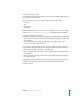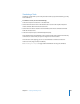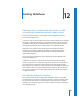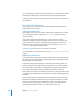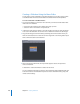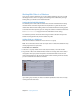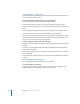User Guide
12
405
12 Creating Slideshows
Slideshows can be combined with video tracks on a DVD
to provide extra information about the subject, such as
historical information, newspaper and magazine articles,
and cast biographies.
In much the same way you assemble video assets in the Track Editor, you can assemble
still images in slideshows, with fixed or user-controlled duration, and with or without
audio. With the DVD Studio Pro slideshow feature, you can also create presentations
with high-quality audio, and even put photo albums and scrapbooks on DVDs.
Slideshows can be used for training, human resources information, education,
corporate communications, health care, weddings, and special events. Features,
documentaries, and promotional materials on DVD can include slideshows for
supplementary materials.
You can also convert a slideshow to a track, allowing you to add additional audio
streams and subtitles to it.
A slideshow can contain up to 99 still images. Each still can have its own display
duration, or the viewer can control when to go to the next still. You can add audio to
each slide and let each audio file’s duration determine the slide’s display duration.
Alternatively, you can assign one or more audio files to the overall slideshow, with each
slide’s duration scaled so the whole slideshow fits the duration of the audio files. You
can also assign transitions to each slide, adding effects such as dissolves and wipes as
you play the slideshow.
But I Want My Slideshow To Do More
Even with all that DVD Studio Pro allows you to do with a slideshow, you may find
yourself wanting it to do more. For example, if you want a panning or zooming action
on each slide, or more than the 99–still image limit, you will need to use an editing
application, such as iMovie, Final Cut Pro, or Final Cut Express to edit the stills together
into a QuickTime movie.