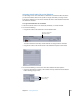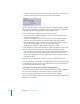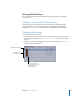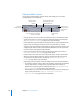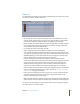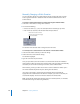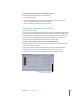User Guide
Chapter 12 Creating Slideshows 411
2 Drag the slide (or slides) to a new position. When you hold a slide over another slide in
the list, a line appears where you position the pointer. The repositioned slide will be
inserted underneath this line when you release the mouse button.
Removing Slides From a Slideshow
You can remove slides from your slideshow, either one at a time or as a group.
To remove slides from a slideshow:
1 Select the slide or slides you want to remove in the Slideshow Editor.
2 Do one of the following:
• Choose Edit > Delete.
• Press the Delete key.
Note: Dragging a slide out of the list does not remove it from the slideshow.
Adding Audio to Your Slideshow
You can assign one audio file to each slide or add one or more audio files to the overall
slideshow. The method you choose depends on the type of slideshow you are creating.
• If each slide requires descriptive audio, having a separate file for each makes it easy to
ensure that the audio always matches the appropriate slide.
• If your slideshow consists of stills with an audio file providing background music, it is much
easier to assign one or more audio files, or an “overall audio file,” to the entire slideshow.
Assigning an Audio File to Each Slide
You can assign an audio file to each individual slide in a slideshow. You can use the same
audio file multiple times, or only add audio to a few slides and leave the others silent.
Important: You cannot add audio files directly to slides as long as there is an overall
audio file assigned to the slideshow. See “Assigning Overall Audio Files to the Slideshow”
on page 413 for information on removing overall audio files from a slideshow.