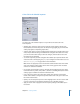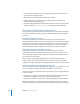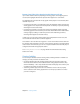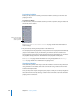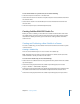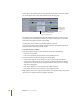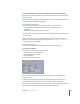User Guide
Chapter 13 Creating Subtitles 445
To start the Simulator at a specific track, do one of the following:
m
Select the track, then choose File > Simulate Track.
m
Control-click the track in the Outline or Graphical tab, then choose Simulate Track from
the shortcut menu.
m
Control-click a stream in the Track Editor, then choose Simulate from Track from the
shortcut menu.
m
Select the track, then press Command-Option-0 (zero).
Creating Subtitles With DVD Studio Pro
Before you create a subtitle, you must have first created and selected the track where
the subtitle will go. Since the contents of the track’s video and audio streams typically
determine the subtitle placement, you should not start adding subtitles until these
streams are set.
Creating and Positioning a New Subtitle in a Stream
To create a subtitle clip, you must decide which stream to add it to and where to place
it on that stream.
Creating a Subtitle Clip
There are several methods you can use to create a new subtitle clip.
Note: Remember that you have to create the subtitle in a subtitle stream (one of the
streams labeled S1 to S32), and not in the V1 stream.
To create a new subtitle clip, do one of the following:
m
Double-click in the subtitle stream at the approximate time position where the subtitle
clip should appear.
m
Position the track’s playhead where the subtitle clip should appear, then choose
Project > Timeline > Add Subtitle at Playhead.
m
Position the track’s playhead where the subtitle clip should appear, then Control-click in
the subtitle stream and choose Add Subtitle at Playhead from the shortcut menu.
m
Position the track’s playhead where the subtitle clip should appear, then press Shift-~.