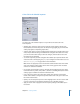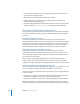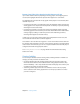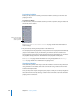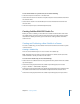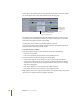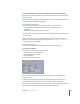User Guide
446 Chapter 13 Creating Subtitles
m
Control-click in the subtitle stream at the approximate time position where the subtitle
clip should appear, then choose Add Subtitle from the shortcut menu.
All methods create an empty subtitle, with the duration and colors set in the General
and Colors panes in DVD Studio Pro Preferences. Click the Viewer tab to see the video
frame that corresponds to the start of the subtitle.
Positioning and Trimming a Subtitle Within a Stream
You can use your mouse or the settings in the General tab in the Subtitle Inspector to
adjust the position and duration of the subtitle.
To position and trim a subtitle:
1 Change the subtitle’s position on the timeline by doing one of the following:
• Drag it to a new position.
• Enter a new start time in the General tab in the Subtitle Inspector.
2 Change the subtitle’s duration by doing one of the following:
• Drag one of its edges to a new position. You may need to change the timeline’s
zoom level to make it easier to see any changes you make, especially if the subtitle
clip appears very small. The pointer changes to indicate when you are over an edge
and can start dragging it.
• Enter a new duration in the General tab in the Subtitle Inspector.
• Enter a new stop time in the General tab in the Subtitle Inspector.
Note: Subtitles cannot cross chapter markers. When you build your project, any subtitle
clips that reach a chapter marker are clipped at that point.
Double-click in
a subtitle stream
to create a new
subtitle.
Control-click in a subtitle stream
to open this shortcut menu.