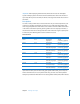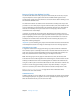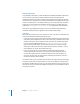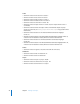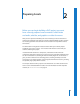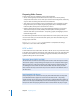User Guide
50 Chapter 2 Preparing Assets
Using 24 fps Video in Menus
You can use 24 fps assets in menus as backgrounds or assets for buttons and drop
zones. You can also combine 24 fps assets with regular video assets within a menu.
If the menu must be rendered because it contains shapes, drop zones, or text objects, it
is rendered at the project’s frame rate, even if the menu’s background is 24 fps.
Choosing an Aspect Ratio
The aspect ratio is the ratio of the width of the visible area of the video frame to the
height of the visible area. Standard NTSC and PAL monitors have a picture aspect ratio
of 4:3 (or 1.33, which is the width divided by the height). Some High Definition
Television (HDTV) formats have a picture aspect ratio of 16:9, or 1.78.
The DVD specification supports both 4:3 and 16:9 sources, but it does not support HD
video. Most HD video formats use a combination of features to create the high
definition image, including a much larger frame size than DVD-Video supports.
HD-based DVDs also support both 4:3 and 16:9 sources, as well SD and HD video formats.
Using 16:9 sources in your project raises a number of issues that you need to be aware
of. Your main goal is to ensure that 16:9 assets play back correctly on 16:9 monitors and
as expected on 4:3 monitors (and that 4:3 assets play correctly on both monitor types
as well). Incorrect settings can lead to distorted video. For example, the video may
appear horizontally compressed (objects look “skinny”) or expanded (objects look “fat”).
This illustration shows the viewing options for a 16:9 asset.
16:9 monitor
16:9 aspect ratio
16:9 anamorphic
(The dashed line shows
the circle’s original size.)
16:9 letterbox
16:9 pan-scan
16:9 video on 4:3 monitors